Restrict access to streams for viewers
Networked VGA Grid can restrict access to all viewer streams using global viewer passwords and IP allow/deny lists. See Set or change user passwords and Restrict viewers by IP address
If LDAP is configured for viewer authentication, the viewer must pass global autentication using LADAP credentials (or the viewer global password, if there is one) and must meet the local channel settings (come from an allowed IP address). See Configure LDAP for more information on LDAP configuration.
To restrict viewers for a channel:
- Login to the Admin panel as admin. See Connect to the Admin panel.
- From the Admin panel, click Streaming for the desired channel; the streaming page opens.
- Scroll to the Stream access control section of the page.
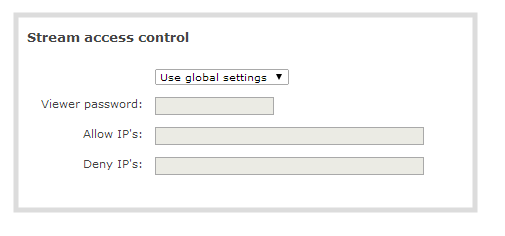
- Select Use these settings from the drop down list; the configuration fields are enabled.
Global LDAP settings are always enforced. Any local settings are in addition to LDAP sign on.
- If desired, specify a password for viewers of this channel; the password appears masked as you type it.
If you have global allow/deny lists or a global user password, you can override the global settings and remove all access control for a channel by selecting Use these settings and leaving all the fields blank.
- If desired, specify allow and deny IPs for viewers of this channel. See Restrict viewers by IP address for more information about allow and deny lists.
- Click Apply at the bottom of the page.
To return a channel to the default (global) access control settings:
- Login to the Admin panel as admin. See Connect to the Admin panel.
- From the Admin panel, click Streaming for the desired channel; the streaming page opens.
- Scroll to the Stream access control section of the page.
- Select Use global settings from the drop down list; the configuration fields are disabled (any changes to the configuration fields are not saved).
- Click Apply at the bottom of the page.