Set or change user passwords
By default, admin, operator and viewer have no assigned passwords. Both the admin and the operator user have access to the Admin panel, so you should always set a password for both admin and operator accounts. Refer to your system administrator for your organization’s specific password requirements.
If the admin password is defined and the operator password is undefined, then the operator uses the admin password by default.
In addition to setting global passwords for viewers, you can also set access passwords and IP restrictions on a per-channel basis from the channel's Streaming page. See Restrict viewers by IP address.
Passwords are case sensitive and can use all alpha-numeric keys in the ASCII range. Your password can be up to 255 characters long, but should not include any spaces.
Setting a user’s password causes the user to be logged out. Be ready to log back in with the new admin password or have operators and viewers log in with the appropriate new password. Viewers may need to refresh their browser window or press play in their media player.
If you lose the admin password, refer to the section Overcome lost passwords.
Changing the admin password while live streaming disrupts the view of the stream for viewer-level users. Complete any admin password changes when there is no live stream in progress.
To set a user password:
- Login to the Admin panel as admin. See Connect to the Admin panel.
- Select the
Access passwords link in the Configuration menu; the password configuration page opens. - Highlight and delete the current password for your selected user (the password is currently masked as dots).
For security reasons, the current password appears as eight dots regardless of password length, and even if there is no password set.
- Highlight and delete the confirmation password for the selected user.
- Select the user’s
password field and type a new password for the user.
The new password must have between 1-255 alpha-numeric characters or special characters with no spaces. Passwords are case sensitive.
- Select the user’s
password confirmation field and confirm the new password. - Click
Apply . - If you were logged in as the user whose password you just changed, you are logged out and must log back in with the new password. If you added or changed the viewer’s password, all viewer’s stream will pause until they log in with the new password.
If desired, you may specify multiple account passwords on the same page before clicking Apply.