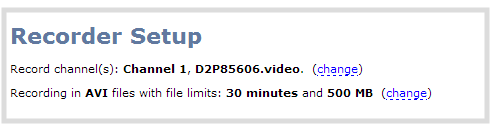Networked VGA Grid User Guide
Change the channels recorded by a recorder
By default when you create a new recorder, it records all the channels configured on the system. If new channels are added, they are automatically added to the recorder.
If you wish to record a subset of channels to a single multi-track file, you can edit the channels recorded by a recorder.
To change the channels recorded by a recorder:
- Login to the Admin panel as admin. See Connect to the Admin panel.
- Select the desired recorder link from the Recorders section; the recorder configuration page opens.
- Click change next to the list of what is currently being recorded.
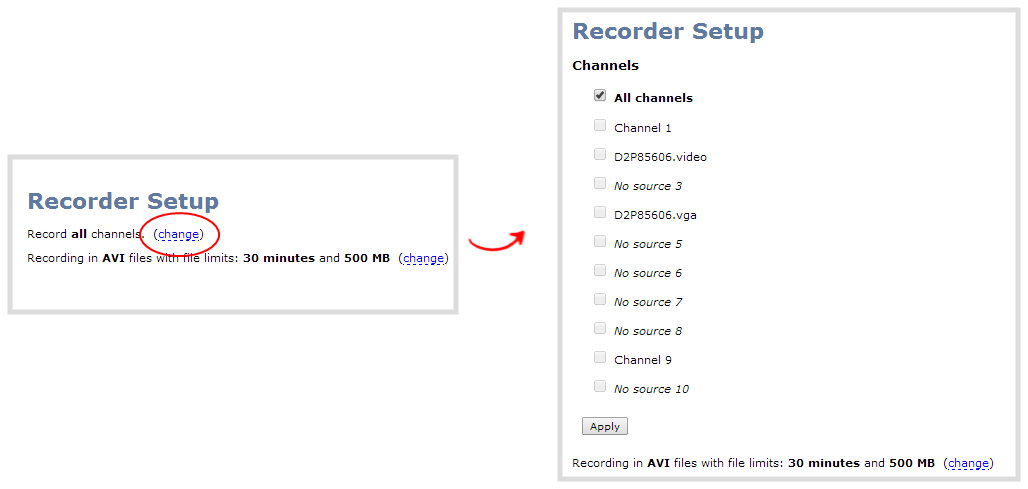
- If the all channels box is selected, click it to deselect it; the other check boxes are enabled.
- Click the check boxes for the desired channels.
Channels with no active video source are displayed in italics. You can include these channels in your channel selections for the recorder.
- Click Apply; the changes are reflected in the recorder configuration page.