Networked VGA Grid User Guide
Configure the local FTP server
To configure your sysetem's local FTP server:
- Login to the Admin panel as admin. See Connect to the Admin panel.
- Select the FTP Server link in the Configuration menu; the FTP Server configuration page opens.
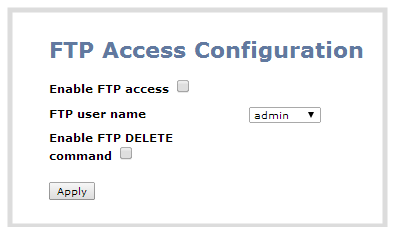
- To enable the FTP server:
- Select the Enable FTP access check box.
- Select a user from the FTP user name drop down.
The ftp password is the regular access password for the selected user. See User administration for details on user names and passwords.
- Click Apply.
- To allow the FTP user to delete files:
- Select the Enable FTP DELETE command check box.
- Click Apply.
Any currently logged in ftp users must log out and back in again to have access to the command.
- To disable the FTP server:
- De-select the Enable FTP access check box.
- Click Apply.
- To disable file deletion by FTP:
- De-select the Enable FTP DELETE command check box.
- Click Apply.
Any currently logged in users will continue to have access to the delete command until they log out and log in again.
The following table summarizes the options for configuring the local FTP server.
FTP Server Configuration Options
| Name | Description / Options |
|---|---|
| Enable FTP access | The check box controls whether or not the |
| FTP user name | Select one of the |
| Enable FTP DELETE command | Controls whether or not FTP users can delete files. By default file deletion is not permitted. |