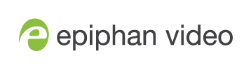Viewing with UPnP
Using a software or hardware media player, you can browse for files or streams with Universal Plug and Play (UPnP). UPnP uses MPEG-TS over HTTP with the H.264 codec and MP3 or AAC audio encoding (or no audio). You can only access live streams or recordings that meet these requirements.
For security reasons the default behavior prevents UPnP access to live streams and recorded files. To enable UPnP, see Enable UPnP
Some players cannot access the stream or saved recordings if a viewer password is set. If needed, see Remove user passwords to clear the viewer password.
When browsing via UPnP your Standalone VGA Grid is displayed by the server name you set, or it's product serial number.
For example, when browsing from a Windows computer, you will see a list of media devices that includes
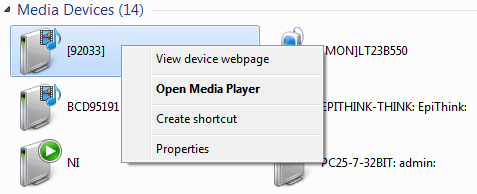
Live streams
When you open the device from Windows Media Player, you'll see a list of the available channels you can stream under the Videos tab.
With Windows Media Player, double click to open any channel and press Play to start the stream. Using your digital media player, select a live stream and press play.
Recorded files
Recorded files are shown in the Recorded Files folder. Files are organized by the channel or recorder from which they were recorded. Windows Media Player shows the recorder files side by side with the channels and other digital media players show the recorded files in a file tree format, see below.
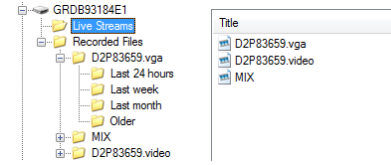
UPnP can also be used to directly play a recording to the digital media player, or to set a media player to automatically play a particular live stream after reboot of