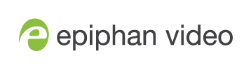Create a custom channel or layout
We call a channel a custom channel (or custom layout channel) when is has multiple sources, image elements, multiple layouts, or any combination of those items. Custom layouts give you full control on size and position of the pictures, sources and text overlays you add to your channel.
Use this procedure to help you create a new channel or layout, then use the related procedures to add elements to your layout.
If you're planning to use live switching, we strongly recommend you rename the channel rather than using the default channel name (Rename a channel). See the note at the bottom of this topic to avoid streaming and recording issues resulting from adding or deleting layouts when live switching.
To create a new custom channel (with default layout) or add a layout to an existing channel:
- Login to the Admin panel as admin. See Connect to the Admin panel.
- Do one of the following to make the Sources page appear:
- select your channel from the channels menu and click Sources for the channel; or
- select the Add channel link to create a new channel.
- Next, pick one of the following actions to create or select a layout to edit:
- select the layout you want to edit by clicking anywhere in the layout row; or
- click Add Layout to create a new layout.
- The layout editor shows the current state of the selected layout for your channel and the row for the layout you're editing is highlighted green.
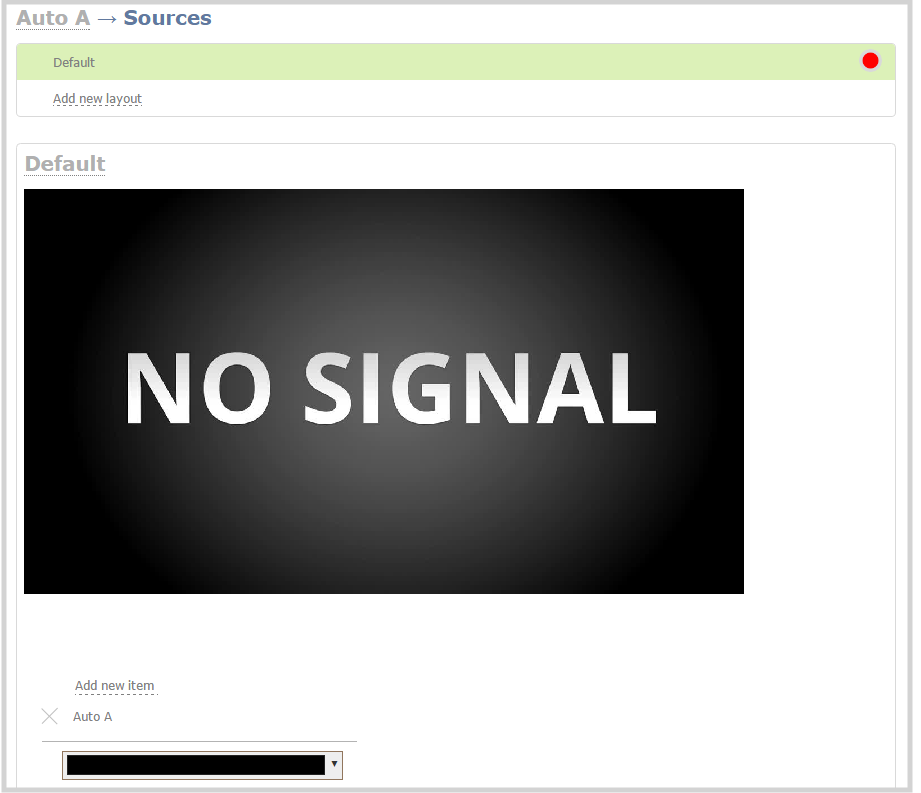
- If this is a new channel or layout, you are presented with an empty layout area with a black background matte.
Now that you've created your layout, you can start adding items to it. See these topics:
- Add a video source (custom channel)
- Add an audio source (custom channel)
- Add an image (custom channel)
- Add a text overlay (custom channel)
- Delete or move a layout (custom channel)
- Set the background color (custom channel)
- Rename a layout (custom channel)
Important note for channels with multiple layouts
By default (and historically), Standalone VGA Grid's channels are named automatically based on the content in the channel.
When a channel has only one layout, and that layout has only one source (regardless of whether or not there are pictures or overlays in the layout), the channel name is the same as the source name.
For example: By default, a channel with one layout that has
When you add a second layout to a channel, the channel name changes to a generic name Channel X (where X is the channel index number). Normally this wouldn't pose any problem, but the changing name does have some side effects: the stream is stopped and restarted, and the channel's recorder (if recording) is stopped and a new file is started.
Furthermore, when you delete layouts in a channel until there is only one layout (with one source) left, the channel name reverts to the source name.
To avoid any issue with changing channel names on channels where you'll have more than one layout, we strongly recommend you rename the channel to a custom name (Rename a channel. This will ensure no automatic channel name changes.