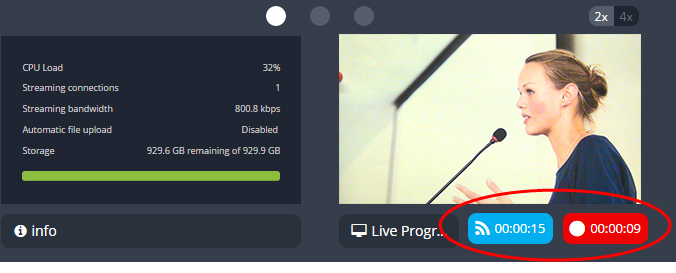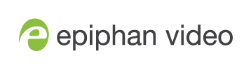Record a channel via Epiphan Live
You can control the recording of channels and recorders directly from the Epiphan Live Dashboard interface. (See Accessing Epiphan Live for information about logging in to Epiphan Live.)
Streaming (and recording) control buttons are located under the Channels heading.
For each channel, the stream control is the left-most button containing the "signal" icon, and the recording control is the right-most button containing the circle icon.
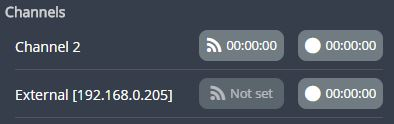
When a channel is not being streamed or recorded, the streaming and recording buttons are gray in color and their respective timers are set to 00:00:00.
You can preview a channel by clicking on its name to display a small dropdown thumbnail view.
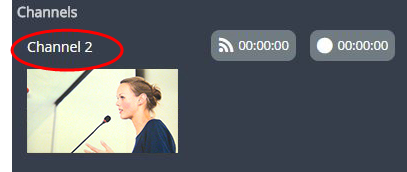
To start recording (and streaming) a channel, simply click the channel's recording (and/or streaming) buttons.
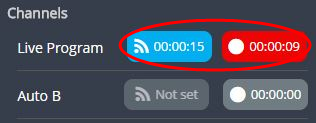
When clicked, the streaming button turns blue in color and the recording button turns red. The timer contained within each respective button also begins to count upward.
Alternatively, you can also control streaming and recording of a channel via the Dashboard's monitoring panels. See Configuring Dashboard panels for visual confidence monitoring for more information, and the section on Epiphan Live also contains more information on managing Your Recordings.