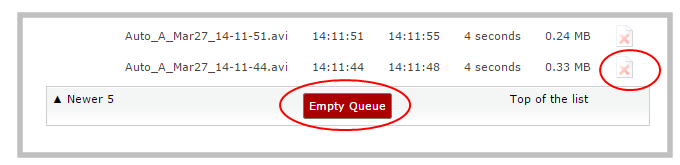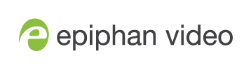Manage the AFU queue
The AFU queue displays a list of recording files waiting to be uploaded. Individual file details can be viewed using the Admin panel.
Access the AFU queue
Accessing the AFU queue allows you to view the list of files queued for upload using the Admin panel.
To access the AFU queue:
- Login to the Admin panel as admin. See Connect to the Admin panel.
- From the Admin panel, click Automatic File Upload; if there are files to be uploaded, they are displayed under the Upload Queue header.
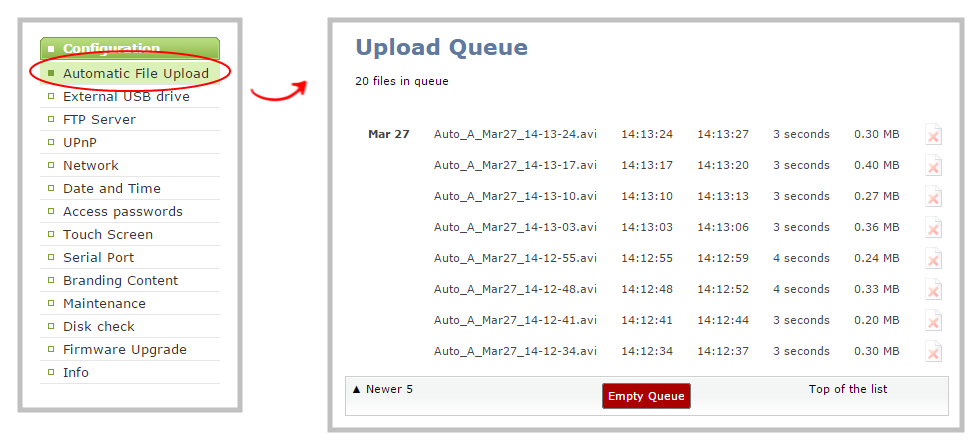
View content in the AFU queue
There are several buttons in the Admin panel that allow you the ability to control how you see your queued content.
To control how you view content in the AFU queue:
- Navigate to the bottom of the upload queue list and manipulate the list view using the Newer 5 and Top of the List buttons.
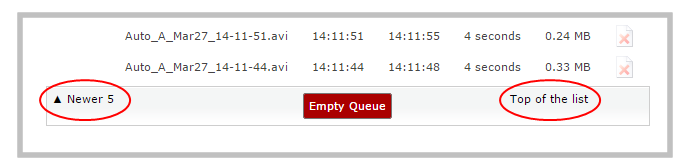
The upload queue can display only 15 files at one time. Additional content is still stored and is viewed in increments of five files using the Newer 5 button.
Delete content in the AFU queue
Files can be deleted from the upload queue, either individually or as a group.
To remove content from the upload queue:
- Navigate to the bottom of the upload queue and click Empty Queue to delete the entire upload queue, or click the red 'X' icon at the end of each row to remove files individually.
Note that there is no confirmation prompt after pressing Empty Queue. Once pressed, the queue is immediately deleted with no way to restore the queued files.