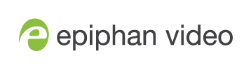Remove user passwords
If you want to remove passwords for one or more user accounts, you may do so via the Admin panel. If you don’t remember the admin password, refer to the section Overcome lost passwords.
Note that viewer passwords can be set on a per-channel basis.
Clearing a user’s password will cause that user to be logged out. Be ready to log back in with the new admin password. If viewers are watching the broadcast when the viewer password is cleared they will be logged out. Viewers may need to refresh their browser window or press play in their media player to trigger the login prompt.
To clear a user’s password:
- Login to the Admin panel as admin. See Connect to the Admin panel.
- Select the
Access passwords link in the Configuration menu; the password configuration page opens. - Highlight and delete the current password for your selected user (the password is currently masked as dots).
For security purposes, the current password appears as eight dots regardless of password length, and even if there is no password set.
- Highlight and delete the confirmation password for the selected user.
- Click
Apply . - If you were logged in as the user whose password you just cleared, you are logged out and must log back in without a password. If you cleared the viewer’s password, all viewer streams will pause until they log in without a password.
To clear a user’s password on a specific channel:
- Login to the Admin panel as admin. See Connect to the Admin panel.
- Click the Streaming link for the channel; the channel's Streaming configuration page opens.
- From the Access control section do one of the two following things:
- Clear the viewer password field; or
- Select Use global settings from the access control drop down.
- Click Apply.