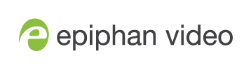Standalone VGA Grid User Guide
Export and import configuration presets
After creating your configuration presets (see Create a configuration preset), you can download the file to your local computer. You can then choose to upload and apply this preset to other Standalone VGA Grid systems or you can store the preset as an offline backup of your current configuration.
Either way, it is a simple two-step process to download the preset from one system and upload it to another.
Uploading a preset does not apply immediately. You must still apply the preset using Apply a configuration preset using the touch screen.
Download a configuration preset
To download or export a configuration preset:
- Login to the Admin panel as admin. See Connect to the Admin panel.
- Select the
Maintenance link in the Configuration menu; the maintenance page opens. - Scroll to the Configuration presets section.
- Click the Download button next to the configuration preset you wish to export.
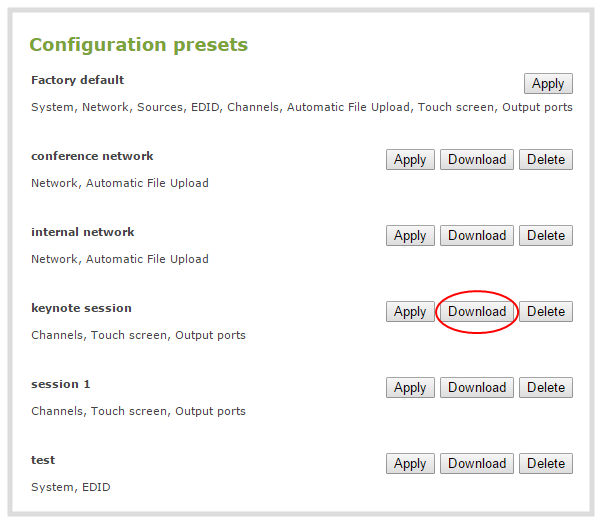
- The configuration preset file (with extension .preset) is saved to your admin workstation (in your browser's download folder).
Import a configuration preset
To import a configuration a preset:
- Login to the Admin panel as admin. See Connect to the Admin panel.
- Select the
Maintenance link in the Configuration menu; the maintenance page opens. - Scroll to the Import configuration preset section.
- Click the Choose file button; a file picker window opens.
- Select the file you wish to upload (with the extension .preset) and click OK.
- Click Import.

- If your system already has a configuration preset with the same name as the one you're loading, a warning is shown. Choose OK to overwrite the existing preset or Cancel to cancel the upload.
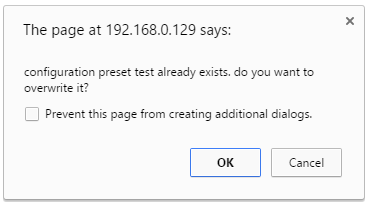
- If the process is not canceled, the configuration preset file is uploaded (but not applied).
- If desired, apply the configuration preset. See Apply a configuration preset .