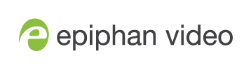Understanding the Switcher interface
The Switcher view is a simple interface used to seamlessly switch between a channel's custom layouts while live streaming and/or recording. See Create a custom channel or layout for more information on creating custom layouts.
The Switcher interface is accessed from the Menu button in the Dashboard interface. See Understanding the Dashboard interface.
The Switcher view is responsive and automatically adjusts and reposition its elements to fit cleanly within any size web browser window.
See the Elements in the Switcher view table below for a description of each visual element in the Switcher interface.
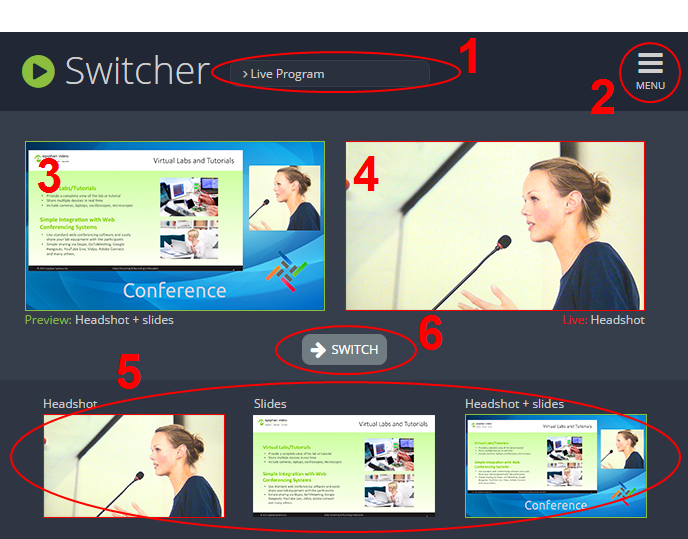
| Number | Title | Description |
|---|---|---|
| 1 | Channel selector | Select from a list of channels (configured via the Admin panel) to display custom layouts specific to your selected channel. Note that when a channel is selected, you can only switch between layouts within that channel. |
| 2 | Menu icon | Displays links to the Dashboard view and the Admin panel when clicked. |
| 3 | Preview panel | Displays a preview of a selected layout, outlined with a green border. When the Switch button is clicked, this preview layout becomes the live layout. See Switching while live streaming and recording for more information. |
| 4 | Live view panel | Displays the layout currently being streamed and/or recorded, outlined with a red border. When the Switch button is clicked, this live layout is replaced with the layout in the Preview panel. |
| 5 | Layout selection panel | Displays small previews for all layouts contained within your selected channel. Click a layout from this list to add it to the Preview panel. Note that the layout selected for the Preview panel has a green border and the layout in the Live view panel has a red border. |
| 6 | Switch button | When clicked, the layout in the Preview panel replaces the layout in the Live view panel, and is immediately reflected in your streaming and/or recording. |