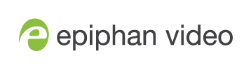Restrict viewers by IP address
IP address restriction is valid for the viewer only and does not affect the Admin panel or the mobile configuration interface.
If your viewer account has a password, your viewers must connect to the
To restrict access by IP address, you need to know the IP addresses or range of addresses for your viewers. By default, all IP addresses are allowed to connect to the broadcast.
If you’re not familiar with creating allow/deny lists, refer to the examples below this procedure for assistance with crafting your lists.
To restrict viewers by IP address:
- Login to the Admin panel as admin. See Connect to the Admin panel.
- Select the
Access passwords link in the Configuration menu; the password configuration page opens. - Type allowed IP addresses or address ranges in the
Allow IP’s field. Separate addresses with a comma. - Type denied IP addresses or address ranges in the
Deny IP’s field. Separate addresses with a comma. - Click
Apply .
To restrict viewers of a specific channel by IP address:
- Login to the Admin panel as admin. See Connect to the Admin panel.
- Select the
Streaming link for the desired channel; the streaming configuration page opens. - From the Access Control drop-down, select Use these Settings; local password and Allow/Deny IP lists are enabled.
- If desired, type a password for the viewer in the Viewer Password field.
- Type allowed IP addresses or address ranges in the
Allow IP’s field. Separate addresses with a comma. - Type denied IP addresses or address ranges in the
Deny IP’s field. Separate addresses with a comma. - Click
Apply .
If a user attempts to connect to the stream from a disallowed IP address, access is denied. If connecting by internet browser, the message "IP address rejected." is displayed.
The following table describes the applicable fields.
IP Based Restriction Fields
| Label | Description/Options |
|---|---|
| Allow IP's | Enter individual IP addresses or IP address ranges, separated by commas. To specify a range, use a hyphen (-). Optional spaces improve readability.
Users connecting from addresses in this list are permitted to view broadcasts from the To allow all except IP addresses in the deny list, if any, leave the field blank. You can use the Allow list by itself, or in conjunction with the Deny IP’s list as an exception to a rule in the allow list. |
| Deny IP's | Enter individual IP addresses or IP address ranges, separated by commas. To specify a range, use a hyphen (-). Optional spaces improve readability. Users connecting from addresses in this list are not allowed to view broadcasts from the You can use the Deny list by itself, or in conjunction with the Allow IP’s list as an exception to a rule in the allow list. |
IP restriction examples
Allow list with distinct IP addresses
The simplest allow/deny list is to use the list of known IP addresses to craft a list of allowed IP addresses. All other addresses are denied access to the broadcast.
For example if your
Allow: 192.168.1.50, 192.168.1.51, 192.168.1.75
Allow list with a range of IP addresses
Sometimes you’ll want a range of computer IP addresses to connect to your
Allow: 192.168.1.200-192.168.1.250
Note that we could have specified two of the IP addresses in the previous example as a range.
Allow list with a range of IP addresses and one or more specific IP addresses
Putting the first two examples together, we want to permit access to IP addresses in the range of boardroom computers (192.168.1.200-192.168.1.250) and also want to add the desktop, laptop and tablet computers of the CEO (IP addresses 192.168.1.50, 192.168.1.51, and 192.168.1.75, respectively). Note the first two IP addresses are consecutive, so they can be added as a second range. Add these IP addresses to the list as follows:
Allow: 192.168.1.200-192.168.1.250, 192.168.1.50-192.168.1.51, 192.168.1.75
Your list can have multiple ranges and multiple distinct IP addresses, provided they are separated by commas.
Deny list with distinct IP addresses
Another simple allow/deny list is to use the list of known IP addresses to list specific denied IP addresses. All other addresses are allowed access to the broadcast.
For example imagine your
Deny: 192.168.1.211
As with allow lists, your deny list can specify a range of IP addresses, and can specify multiple ranges or distinct IP addresses in a comma-separated list.
Allow list with a range of IP addresses, distinct IP addresses and an exception
Building on the previous examples, consider the situation where you want the CEO’s computers (192.168.1.50, 192.168.1.51, 192.168.75) and all boardroom computers (192.168.1.200-192.168.1.250) to access the broadcast, with the exception of the public boardroom computer (192.168.1.211). Use both allow and deny lists to create the rule as follows:
Allow: 192.168.1.200-192.168.1.250, 192.168.1.50-192.168.1.51, 192.168.1.75
Deny: 192.168.1.211
Both lists can have multiple ranges and multiple distinct IP addresses, provided they are separated by commas.
Deny list with a range of IP addresses
Converse to the previous examples, consider the situation where you want every computer on the network to access the broadcast, with the exception of the CEO’s desktop, laptop and tablet computers. Additionally, boardroom computers should not be permitted with the exception of the cafeteria computer (IP address 192.168.1.222).
The deny list is an "exception" list for the allow list. So to craft the rule described above we need to allow all the computers in the local subnet, then deny specific sub-ranges including two groups of boardroom computers ensuring the cafeteria computer's IP address is not in the deny list:
Allow: 192.168.1.1-192.168.1.250
Deny: 192.168.1.200-192.168.1.221, 192.168.1.223-192.168.1.250, 192.168.1.50-192.168.1.51, 192.168.1.75