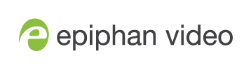Extract tracks from a recording
Recorders combine multiple channels and audio sources together in a single multi-track file. If desired, you can create a copy of a recording with only select tracks. This feature is supported for .AVI, .MP4 and .MOV recordings only (MPEG-TS does not support track extraction).
Specific track versions of recorded files are not included in any automatic file transfers and need to be downloaded manually by clicking the extracted track filename. See Download recorded files manually.
To create a duplicate recording file with only select tracks:
- Login to the Admin panel as admin or operator. See Connect to the Admin panel.
- Select the recorder from the Recorders section; the recorder page appears.
- Find the file you want to duplicate and click the up arrow icon next to it; a list of tracks appears.
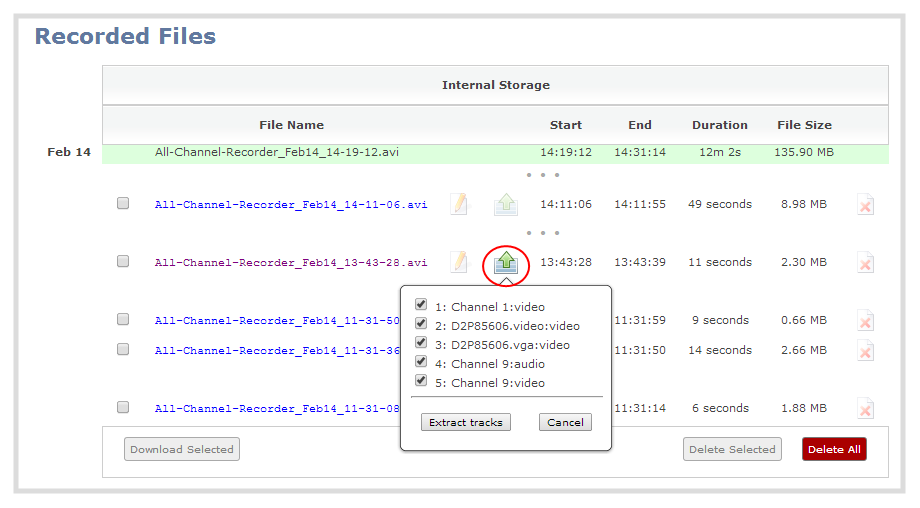
- Select the track(s) you want to extract.
Tip: To deselect all tracks, click the check box for the top track, then hold SHIFT and click the check box for the bottom track.
- Click Extract tracks; a duplicate of the recording is made with only the selected tracks.
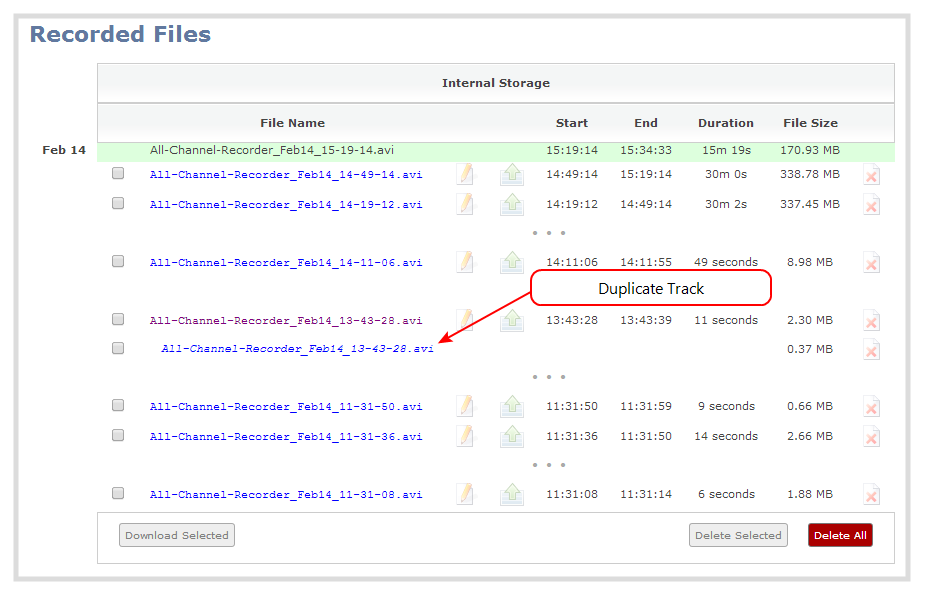
Only one duplicate recording is saved per recording file. If you create a second duplicate recording, it will overwrite the previous copy. Download the file with your extracted tracks to preserve it.