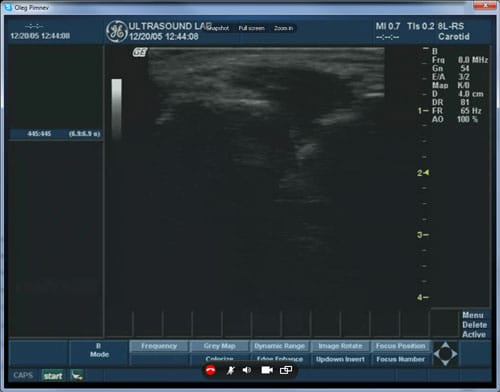This tutorial explains how to use the popular video conferencing software Skype™ to stream or broadcast a VGA, SDI, DVI, or HDMI™ video source signal to a remote viewer.
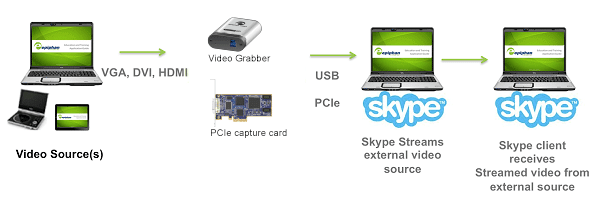 Skype is an attractive communication platform with two way audio and video communication. Unfortunately screen sharing is only available between two users, not in group calls. There are also performance trade offs when the same computer is screen scrapping and encoding audio-video for Skype. With this architecture, the quality of video may suffer. This means that, depending on multiple factors including computer loading, network congestion and Skype video compression, the streamed video may contain artifacts and the resulting frame rate may vary.
Skype is an attractive communication platform with two way audio and video communication. Unfortunately screen sharing is only available between two users, not in group calls. There are also performance trade offs when the same computer is screen scrapping and encoding audio-video for Skype. With this architecture, the quality of video may suffer. This means that, depending on multiple factors including computer loading, network congestion and Skype video compression, the streamed video may contain artifacts and the resulting frame rate may vary.
Epiphan customers can inject and stream video during a Skype call using Epiphan video grabbers user as shown in the diagram above.
Connecting Epiphan Frame Grabbers to Stream Video over Skype
All Epiphan video grabber devices, such as AV.io HD, DVI2USB 3.0, SDI2USB 3.0, DVI2PCIe and DVI2PCIe Duo can inject external video sources into Skype audio video conferences.
Prerequisites
- A laptop or computer with Skype installed
- A video source (another laptop or device) with a VGA, HDMI, DVI, or SDI output port
- An Epiphan video grabber (installed, if it’s DVI2PCIe or DVI2PCIe Duo)
- Epiphan software drivers and Capture tool installed (see the downloads page for your video grabber)
Live stream with Skype using video grabbers
- Make sure your Epiphan device is connected and powered on. Open Skype. Select Tools > Options.
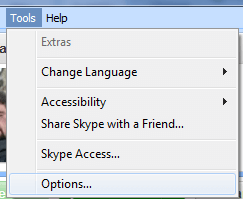
- Select the “Video Settings” tab. Then, from the drop-down “Select Webcam” list, select your Epiphan device (in this case, it is DVI2USB 3.0).
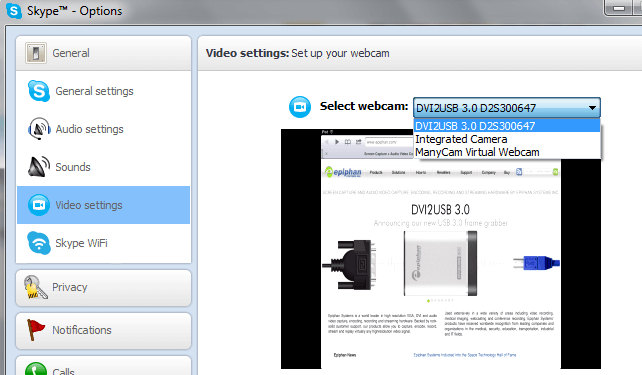
- That’s it! You can now make video calls to your Skype contacts and broadcast the video captured by the Epiphan frame grabber.
Examples
- The diagram below shows an Ultrasound machine’s VGA output streamed into a Skype video conference call.

The following are screenshots taken from the Skype broadcasted video of the ultrasound images: