Current events are forcing colleges and universities worldwide to move classes online. Despite the difficult global situation, advances in streaming and video tech have changed the way remote learning happens. With minimal preparation a virtual classroom can be set up easily, allowing students to watch video lectures as live streams or on-demand video.
This guide is perfect if you are:
- Looking for help on how to turn an in-person class into an online class – fast.
- Trying to figure out how to best reach your students during social distancing.
- Researching options for getting the best results from your virtual class.
- Searching for ideas on how to configure or improve your online video lectures.
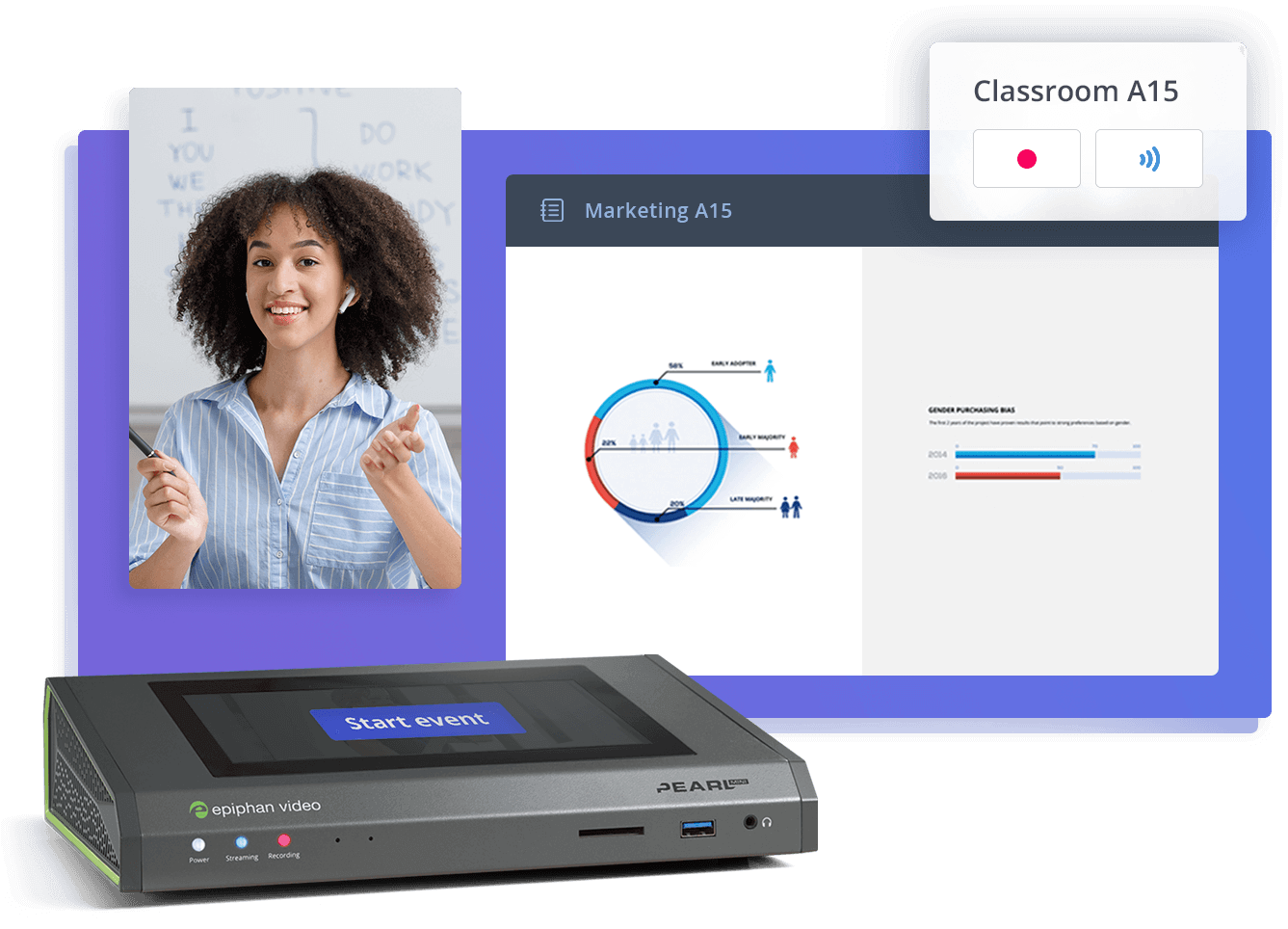
Equip your campus with best-in-class video solutions
Meet your school’s video production needs with a lineup of flexible and scalable hardware for video capture, streaming, and recording – all centrally managed. Perfect for lecture capture, online learning programs, and more.
A look at three virtual classroom configurations
There are many options for an instructor planning to record or stream classes online. We’ll review three of them, in increasing order of complexity. Don’t let the prospect of more complexity intimidate you though. After reading this guide even an inexperienced instructor or professor will be ready to deliver an engaging online video lesson.
Some schools already have lecture halls equipped with video recording and streaming equipment, making the experience as simple as walking into your usual classroom and pressing a button. Others might have a Learning Management System (LMS) deployed, which hosts video lectures and live streams automatically. And other schools may have spare video equipment that could be used by instructors to get online classrooms going. But even without those tools a virtual classroom can be ready to go in half an hour.
The first solution we’re presenting is perfect for camera-shy lecturers who rely on a slideshow presentation for their classes.
1. Screen capture, with audio only
For lecturers needing to get their class online in a hurry, this setup could be the best solution. This needs very little in terms of setup or equipment making it well-suited for the technophobic academic. All that’s required for a screen capture setup is a computer and microphone. For people using modern laptop computers the internal microphone is more than enough to start streaming quickly.
This setup features a slideshow presentation – like the kind your class may already be using – broadcast on screen, while the audio is simply the lecturer’s own voice.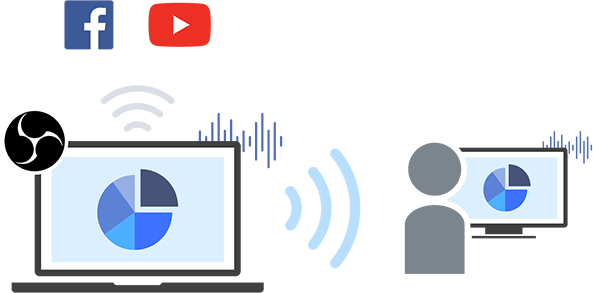
You’ll need the following:
- Software that can capture what’s happening on your computer and stream it to an online video service.
Open Broadcaster Software (OBS) is just one of many programs that can do this. Other options include FlashBack Express and Apowersoft Screen Recorder but OBS is highly recommended as it comes from a trusted developer and is free to use.
- An online video service that can host your video lecture.
You’ll need a Content Delivery Network (CDN) to host your virtual class and where your students will view your virtual classroom. For instructors in a hurry, sites like Facebook or YouTube can work just fine, but those platforms lack the advanced features of dedicated education video hosting services like Kaltura or Panopto.
Once you’ve picked your screen capture software and a content delivery network you can start setting up your classroom.
Open your streaming software and add your computer’s own screen as a video source (Display Capture >in OBS). Then, you must also add an audio source. Select your computer’s internal microphone or a USB microphone (if available).
Log into your Facebook or YouTube account and select the button that indicates you want to start a live stream. The site will provide you a “stream key,” a unique code that connects your YouTube or Facebook account to your screen capture and live streaming software.
Enter the stream key into OBS and select Start Streaming to begin your virtual classroom live stream.
Just need to record a video of your lecture? Instead of pressing the Start Streaming button, you simply hit Start Recording. When you’re happy with your recording, you can upload the finished video to the site of your choice.
Providing the lecture as a live stream provides a great deal of value. Students watching live can ask questions that you can answer in real-time. This kind of live feedback can help you get a sense of what’s working and what isn’t directly from your class.
2. Simulated classroom
This setup is a bit more involved and requires the lecturer to put shyness aside and appear on screen. A simulated classroom tries to replicate what a student would see in-person, arranging a camera some distance away from an instructor and whiteboard or blackboard. This may be the ideal setup for an instructor who wants to disrupt their workflow as little as possible; however, it involves a bit more work than a simple screen capture setup.
There’s no ideal distance between the instructor and camera as each camera is slightly different. Aim to get as much of the whiteboard in the shot as possible for a medium-wide shot of the instructor. While a high-quality webcam can do the job, inferior ones are grainy, and the result is unclear video . If you have a spare digital camera, many modern mirrorless or DSLR-style cameras can capture HD video, but you will also need a capture card to send that video to a computer in real-time.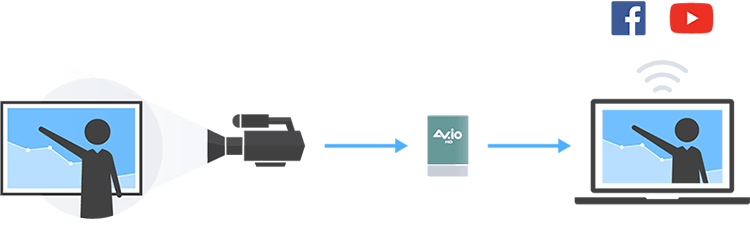

AV.io, the easiest way to capture HD video
The easiest way to send video from your camera to a computer, the AV.io is counted on for its ease of use and reliability. That’s why it’s found in live streaming studios and medical clinics worldwide. Just plug it in and start capturing high-quality video in full HD.
Learn moreThe distance from the camera also means you’ll need some kind of microphone closer to the instructor to ensure clean audio. A USB microphone could be used here, but a clip-on lavalier mic delivers the best results in this kind of situation.
Using a laptop’s webcam also makes it difficult for teachers to read student questions or comments. One option is to keep a phone nearby with a group chat involving the class.
Both YouTube and Facebook allow users to go live directly from an iOS or Android device, which means a smartphone could be used in this situation with a smartphone lav mic providing clean audio. You should keep in mind; however, that this kind of continuous use drains the battery and is not a long-term solution.
3. Multi-camera virtual classroom
People with video production experience and instructors who want higher quality video, should consider making the leap to a multiple-camera setup. Though this might sound intimidating, it can be done easily with a bit of planning.
While you’re still working with just one audio source, this configuration has two (or more) video sources. Those sources could be two separate cameras or a computer screen and camera. Before the video goes online, a switcher is needed to integrate those audio and video signals.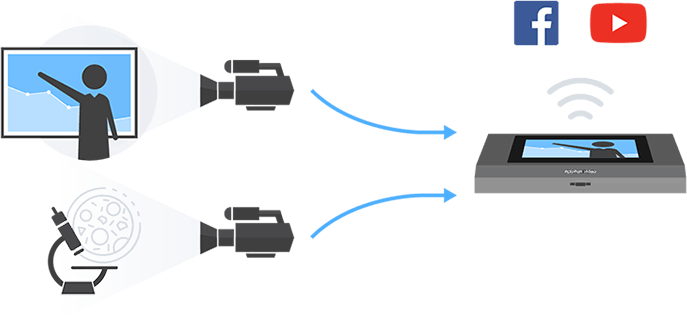 The advantage of this setup is that it can provide a level of detail and engagement much greater than any single camera setup. Labs that involve fine detail work can have one camera focused on the workbench, and switch to that signal to give students the detail they need. Math lectures with complex work on the blackboard could benefit from a dedicated close-up of equations as the professor is explaining them.
The advantage of this setup is that it can provide a level of detail and engagement much greater than any single camera setup. Labs that involve fine detail work can have one camera focused on the workbench, and switch to that signal to give students the detail they need. Math lectures with complex work on the blackboard could benefit from a dedicated close-up of equations as the professor is explaining them.
OBS offers some basic switching features, as do many other streaming programs. Before your lecture begins, configure each video input in your switcher and program the video layouts you want students to see. Common layouts include picture-in-picture or split screen, depending on what you feel is best suited for your class.
But for the most reliability and simplicity, a dedicated hardware switcher delivers the best results. Pearl Mini can handle multiple cameras through its HDMI, SDI, and USB connectors, and stream your video directly to sites like YouTube and Facebook. Pearl is also fully integrated with Kaltura and Panopto, for schools that have already deployed those systems.
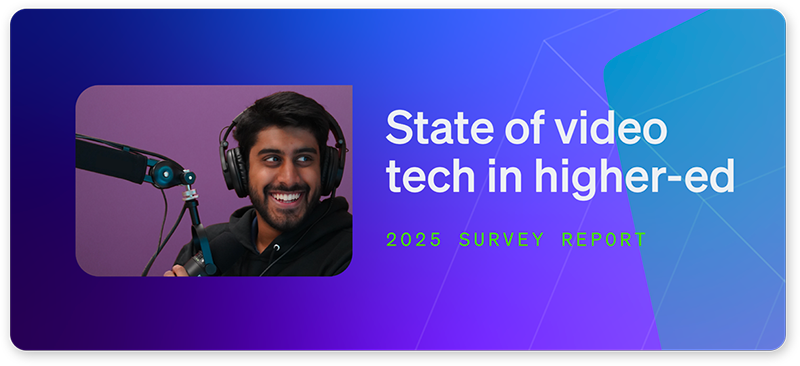
2025 State of Video in Higher-Ed Report
Get a firsthand look at the mindsets, strategies, and tech shaping tomorrow’s classrooms. Download it now:
Maximizing online learning
The best virtual classes still require instructors to support student learning, just like any in-person class. Office hours are not going to be viable, so consider setting up virtual office hours where students can ask questions or talk freely about the course content. Some professors have found success hosting online office hours on Skype, YouTube, and even Twitch.
You also won’t be able to see your class react to your lessons in real-time, so keeping tabs on struggling students will require more effort. Dedicated learning CMS’s like Kaltura and Panopto allow you to insert video quizzes, to track who’s keeping up and who isn’t. Even without these features you can still reach out to students individually or as a group over social media apps like Facebook Messenger, Skype or Slack.
Also consider setting up a social space in one of those messaging apps so students still get the social benefits of offline classes. While class time isn’t for idle chatter, study groups and note-swapping arrangements sometimes come out of the social interactions that aren’t always available online.
Once you’ve gotten comfortable, remember that your online classroom’s medium can help support the message. If you find a video that speaks directly to the topic you’re teaching, don’t be afraid to introduce it to the class online. Computer science or technical drawing programs can benefit greatly from screen sharing showing students exactly how you solve a problem.
Thinking long-term
The current global health situation suggests instructors could be giving lectures to a camera for a while. It’s a good time to look ahead and plan to make courses as online-friendly as possible. Equipping yourself with the skills to put a class online will be useful the next time a school closes due to a blizzard or ice storm.
Even once the COVID-19 pandemic is over, demand for online learning will continue to grow. Schools are constantly trying to add more students, and online courses and diplomas are a critical part of that enrollment push. International and rural students often face huge cost and travel-related barriers to attending top schools. Meanwhile, some students have accessibility issues preventing them from attending classes in-person. Video provides a way for students to tear down those barriers, with minimal effort and investment.
Is your school looking at expanding its video and lecture recording capacity? Contact one of Epiphan’s video experts to learn the options available for schools hoping to live stream classes, record lectures, or better market itself through video.
