Epiphan’s video grabbers make it easy to record video from multiple DVI, HDMI™, and VGA outputs using third-party software, for example, Quick Time Player. This article explains how to record video from a captured a video feed on a Mac with OS 10.8 and QuickTime Player.
Prerequisites
- A Mac with QuickTime Player installed
- An Epiphan video grabber (for this example DVI2USB 3.0 is used)
- The Epiphan drivers are installed (from the product’s downloads page)
- The video source is connected to the DVI2USB 3.0
- The DVI2USB 3.0 is connected to the computer via USB 3.0 (USB 2 can be used if USB 3.0 is not available)
Steps
- Start QuickTime Player.
- In the File menu select the New Movie Recording option. New recording window appears.
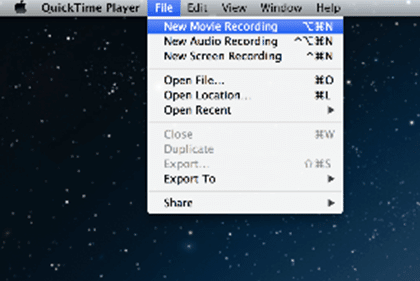
- Click the down arrow on the black control panel at the bottom of the window. The drop-down menu appears.
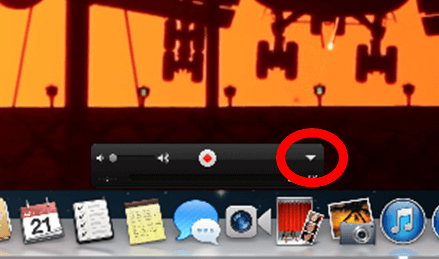
- Select DVI2USB 3.0 as your camera.
- Select Maximum as the quality setting. Click the Recording button.
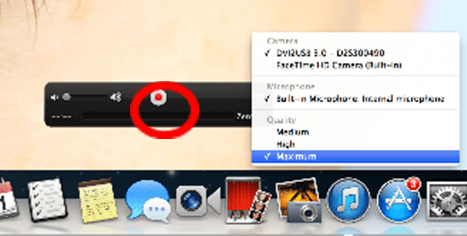
- To stop the recording, click Stop. A new window with a playback option appears.
- Click x in the window’s corner to close this window. A new window prompts you to save the video.
- Enter the video’s name and specify the destination folder.
- Select 1080p as video format.
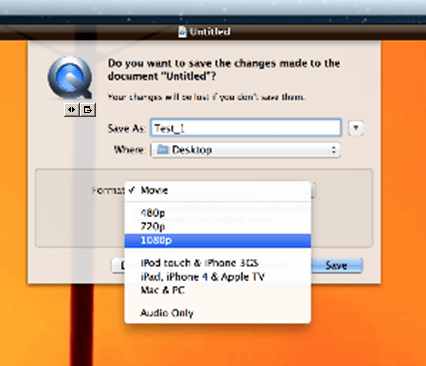
- Click Save.
