From travel restrictions to unexpected health and weather emergencies, there are many situations where in-person gatherings are suddenly no longer an option. Luckily, live streaming technology has the power to bring people together across distances. If you are looking to quickly set up a distance learning environment or a virtual event, using YouTube’s live streaming platform is your best bet.
Read this article if you are:
- Looking for a way to get a remote classroom for your school or university up and running quickly
- Rushing to figure out how to stream a virtual conference (or any other virtual event) on YouTube
- Wanting to better understand the features and limitations of streaming on Youtube
- Needing to get streaming now but don’t have time to figure out complex solutions
1. Getting started with streaming on YouTube
For off, you need to have a YouTube account. If you’ve never streamed from your account before, you will need to verify it and then enable streaming. Live streaming will become available to you in 24 hours.

How to live stream on YouTube
Not sure how to live stream on YouTube? We show you how to start a YouTube live stream through a web browser, mobile device, streaming software, or hardware encoder.
Read more2. Equipment you’ll need to live stream
At Epiphan, we always talk about the Big Four you need to go live:
- A network connection – stable and reliable Internet.
- Audio and video source – e.g. a microphone and camera.
- A video encoder – the device that helps package and send your video online. Your computer could serve as a video encoder, but you can also use an external device like Pearl-2 or Pearl Mini.
- A streaming destination – in this case, a YouTube account.
Our live streaming survival guide will walk you through what these live streaming components are and how to set them up correctly.
Get your free consultation
We’re here to help with a free consultation. One of our Solutions Experts can walk you through what equipment and services you’ll need to streamline your video production.
3. Using YouTube to set up a remote classroom
Many schools and universities are equipped with video content management systems (VCMS) like Panopto or Kaltura that directly integrate with their learning management systems (LMS). A VCMS allows faculty and staff to easily record and stream lectures and manage the learning process. But many schools don’t have such a system in place. K-12 schools and underfunded educational institutions are especially vulnerable.
If you’re an educator and you’re wondering, “Can I set up a remote learning experience for my students right now?” – the answer is yes, you can. Here is how you can start streaming your class online using YouTube.
Setting up your workspace for streaming
Simple setup 1: Webcam only
You could start streaming using just your laptop’s web camera and internal microphone. This will yield a simple talking head, “video chat” type video, like this Math teacher is doing. You will stream directly to YouTube through a browser, so no extra equipment is needed.
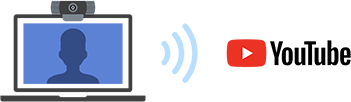
Simple setup 2: Screencast
If you only want to share your computer screen with a voiceover (aka a screencast), you can do that with the help of streaming software like OBS (here is a great video tutorial). You can even create a layout with your talking head (webcam) feed in the corner. Again, all you need is your laptop to get started.
Tip: Invest in a good microphone.
Good audio is very important. Viewers can forgive a subpar image, but bad audio can make it really difficult to learn. No matter which setup you’re using, invest in a USB microphone like the Blue Yeti. You just connect it to your computer and it’s ready to go.
Advanced setup: An external camera(s) + screencast
For many subjects – especially ones that require hands-on experience – a webcam and screencast just won’t cut it. Moreover, good presentation matters. In these cases, setting up an external camera for streaming can give you more flexibility. Bringing in additional video sources such as a second camera angle or a computer screen can create a much more engaging learning experience, bringing more value to the educational process.
It’s very difficult for an average laptop to handle streaming multiple video inputs. If you want to take your remote classroom production up a notch and stream multiple video sources (cameras, laptops, etc.), you will need an external encoding device like Pearl-2 or Pearl Mini.
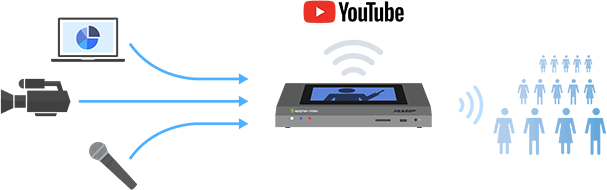
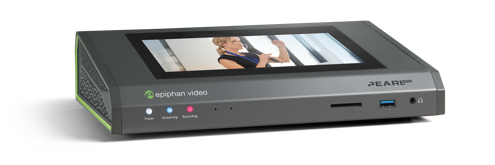
Single-touch streaming to YouTube
Whether you’re trying to keep the learning process going or hosting a virtual conference, a Pearl Mini all-in-one video production system is the easiest way to stream high-quality video to YouTube, Facebook, or any other platform.
Find out howScaling remote learning operations quickly
A number of ad hoc essential streaming studios can be deployed fairly quickly even on school premises. This could prove to be useful in some extreme cases, where social distancing is required. During the 2020 COVID-19 pandemic, for example, some schools and universities still allow staff to come in, as long as they follow the safety protocol. Video streaming studios can be spread out throughout the school campus to prevent staff interaction and made available to all staff who for whatever reason cannot stream from home.
Examples of remote classrooms on YouTube
- Sal Khan of Khan academy uses YouTube to stream virtual office hours as well as many other class videos.
- In 2020, during the novel coronavirus outbreak, teachers all over the US are using YouTube to teach remotely.
- Aspen High School even streamed their entire spring musical on Youtube!
4. Using YouTube to set up a virtual event
Let’s talk conference organizer nightmares. Perhaps an event that you’ve been working so hard to plan has been cancelled. Or worse: the event space has been rented and paid for (no refunds!) but none of the guests will be attending. You’ve heard of virtual conferences and live streaming, but it seems very difficult and time-consuming to figure out. The event is coming up fast, and you’re unsure what to do.
Here is how you could salvage your efforts without much extra investment by streaming your event on YouTube.
Use the space available to you
If you still have access to the booked event space, you can set up a few cameras for streaming – and with all necessary precautionary measures, if applicable (like in the case of COVID-19) – still proceed with the event. Yes, your speakers will be performing in front of an empty room, but they will still be connecting with those watching from home.

Achieve a professional virtual conference look
Pearl-2 is an all-in-one live production device that lets you connect up to six video sources as well as XLR, TRS, and analog audio. Mix and switch between them to make your virtual event stand out on YouTube.
Watch a demoGoing totally virtual
The first thing you’ll need to do is figure out the content you’ll be streaming. You may have had a clear vision and agenda for the in-person event, but information is passed along a bit differently online, especially when all participants are remote. You need to decide what your visual and audio components will be. Will you be hosting a virtual talk with a guest? Will that include video or audio only? Do you want to display a slide deck alongside? Will you have presenters give keynote speeches remotely? You will need to plan out your “visual” agenda.
Keep in mind that you can only send one live stream at a time to your YouTube account. It’s up to you whether you want to break up your event into many consecutive streams (discoverability goes down as people have to hop from one stream URL to another). Likely, you’d need to plan one continuous streaming event.
Single presenter webcast
A single presenter yields the simplest streaming setup. If you are doing a talking head video, you could simply use your computer and a webcam, streaming to Youtube through a browser window (refer to simple setup 1 above).
Adding presentation slides and bringing in speakers over your stream
If you want to display presentation slides, you will need a way to share your computer screen (i.e., do a screencast). Option 1 is to use streaming software like OBS (see setup 2 above). Option 2 is to connect your computer to an encoder like Pearl Mini, which will capture and stream your computer screen. For a much more polished feel, you can connect other audio and video sources to the Pearl Mini, such as a high-end microphone and camera. From there, going live on YouTube using Pearl is very simple.
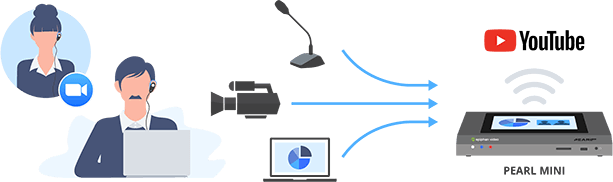
Similarly, if you want to bring in a remote speaker, you’ll need to run video conferencing software like Zoom or Skype and then do a screencast. Watch this video for instructions on how to add a guest to your live stream. And check out what a streamed event on YouTube might look like.
Social hangout zones
One could argue that large events are less about listening to keynote speeches and more about bringing people together and networking. Live streaming on YouTube can help fulfill this very important social component of conferences. The live chat feature on YouTube essentially creates a “social hangout” zone for the participants.
Virtual booths
If your in-person event was meant to have a lot of exhibitors with booths, your virtual convention may have virtual booths. Ask your participants to host their own live streams on YouTube, where they could run their own events, offer live customer support, or host Q&A sessions. You could gather all virtual exhibitor stream links under the umbrella of your event webpage.

How to host a virtual conference in 2020
The idea of a virtual conference has gained prominence in 2020. Not sure how to host a virtual event? We walk through three different ways to set up your virtual conference so you can bring people together safely.
Read more5. Advantages of using YouTube to live stream classrooms and virtual events
Here is why you might choose to use YouTube as your platform for distance learning and virtual events.No cost
Free, unlimited streaming!
High accessibility
YouTube is ubiquitous and OS- and device-agnostic. Anyone with Internet access will be able to view your stream.
Easy video sharing
YouTube makes it easy to share links to live and on-demand videos. You can also create video playlists to organize your on-demand/supplemental video content.
Real-time communication
With the live chat option, there is a chance for you to interact with the audience, answer questions, and provide additional links. The participant managing feature can be especially useful for teachers to check who is present and watching.
Convenient scheduling
Schedule streams ahead of time. Your viewers can set reminders to know when to tune in. Simplified video recording and playlists Streams are automatically uploaded and stored on YouTube. Students can review lectures at any time, while conference goers can tune in later if they missed the event. You can organize your on-demand content by playlists for easy access.
Basic video editing
For recorded streams, you can go back and use the description section to index topics using timestamps. You can also use the URL timestamping feature to share your video starting at a specific time.
6. Disadvantages of using YouTube to live stream classrooms and virtual events
Limited privacy
While you can set a stream to be Unlisted (link invite only) or Private (visible only to account administrator), Unlisted links can easily be re-shared with others. For a more private environment, consider a streaming platform with more advanced features.
Limited toolset
YouTube streaming does not offer any education- or business-specific tools or integrations. There are no agenda planners, calendars, or email integrations, nor is there an in-video quizzing, grading, or accountability system.
Limited privacy
While you can set a stream to be Unlisted (link invite only) or Private (visible only to account administrator), Unlisted links can easily be re-shared with others. For a more private environment, consider a streaming platform with more advanced features.
Limited toolset
YouTube streaming does not offer any education- or business-specific tools or integrations. There are no agenda planners, calendars, or email integrations, nor is there an in-video quizzing, grading, or accountability system.
Weak gatekeeping options
Monetization and gatekeeping on YouTube is tricky: even if you set up your streams as Unlisted, users can still share this link with others. There is also no way to control or organize the “suggested videos” feed, making it easy for participants to drift away. There are no options for native ad insertion – only your own in-stream promotion.
Basic analytics
YouTube offers very basic live metrics: number of concurrent viewers, chat rate, playbacks, and average watchtime. There is no way to know how long a specific user spent watching your stream.
One-way and delayed
There’s generally a five- to 30-second delay between real-time events and the stream. This might be a bit frustrating for certain types of events and classes that require immediate feedback. If a faster, two-way interaction is necessary, consider using video conference apps like Zoom.
Streaming copyrighted music
YouTube’s algorithms are very sensitive to copyrighted music, even if it’s playing in the background. Be careful about the music you are playing so your stream doesn’t get taken down.
One live stream per account
You can only stream one live video on a single account at a time. This could make it difficult to host large virtual conferences with many simultaneous events.
7. More tips for remote learning and virtual event streaming
Looking good for your online event
Once you figure out the basics of streaming, think about how you’re presenting your material (and yourself!) on camera. Is your face well lit? Are you audible? Is there echo in the room? What does your background look like? Take the time to set up your streaming studio. With better audio and video information will be better received and remembered.
Preparing content for virtual events
Whether it’s a conference or a remote learning environment, keeping your audience engaged online is a bit different from real life. This is why it’s so important to plan interesting and well-paced content. Remember to stay on track and keep your audience, kids or adults, from drifting away.
If you are using YouTube for an online classroom, be sure to organize other aspects of teaching, such as quizzing and accountability, separately.
It’s also very important to test your streaming setup in advance. Be sure to run a test stream before the “real show.” If you’re a conference organizer and you have remote speakers, do a dry run with each of them to ensure no technological issues crop up on the day
Thinking ahead
Using YouTube streaming as a permanent online classroom or virtual conferencing platform isn’t ideal. While YouTube offers a lot of great features like high accessibility and free streaming, keep in mind that it’s missing many key elements for sustained, long-term operations. This option is meant to be a functional, temporary online solution – one you could deploy tomorrow.
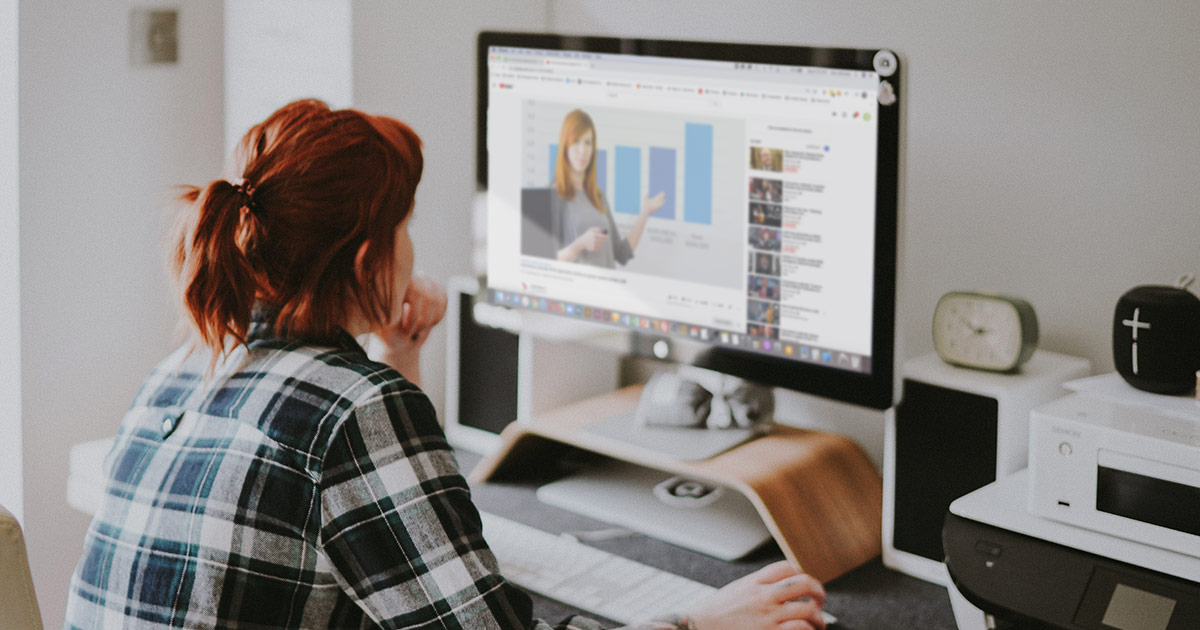

Pingback:
Live streaming on YouTube for remote learning and virtual events – Tools for Every Teacher[…] Source: Live streaming on YouTube for remote learning and virtual events | Epiphan […]