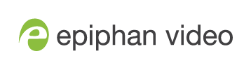VGADVI Recorder Pro User Guide
Your Recordings
All recordings made in Epiphan Live are saved to the Your recordings panel.
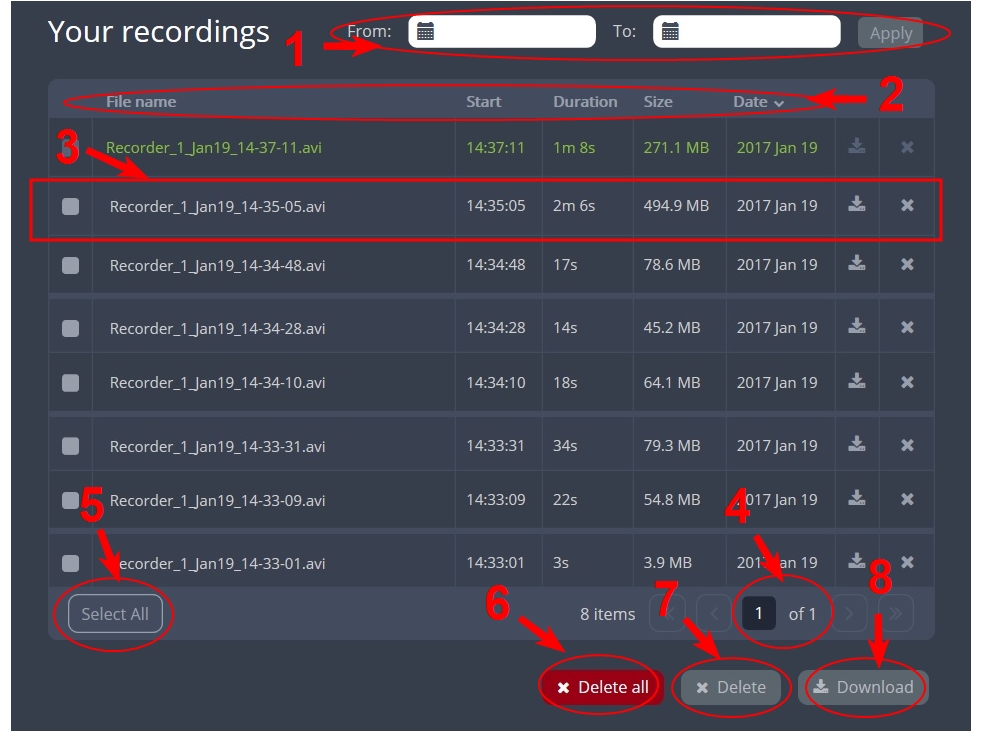
After recoding a file, you can manage it and any other files using the following tools on the page:
| Number | Title | Description |
|---|---|---|
| 1 | Date selector | Select a From and a To date from the pop-up calendar to create a date range. Then click Apply. Only recordings that were recorded within that time frame appear in the list below. |
| 2 | File details | Each heading in the list gives information about that category. Clicking on Date organizes the list chronologically by the date the recording began. |
| 3 | Files | Each recorded file that falls within the search parameters appears in this list, including important metadata about the file. Clicking on the file selects it so that it can be managed through the other tools on the page. You may also download or delete an individual file by using the action items at the end of the file line. Click on the file name to rename the file. |
| 4 | Page indicators | The page number indicates which page of results you are currently viewing, and how many pages of results are there. The buttons allow you to move between pages one at a time, or straight to the beginning or end of the list. You can also change which page you are on by typing a valid page number into the text box. |
| 5 | Select all | Click this button to select all files on the page. |
| 6 | Delete all | Click this button to delete all files on the list. Be cautious with this button, as there is no file retrieval system. |
| 7 | Delete | Click this button to delete all selected files. Be cautious with this button, as there is no file retrieval system. |
| 8 | Download | Click this button to download all selected files to your local hard drive. |