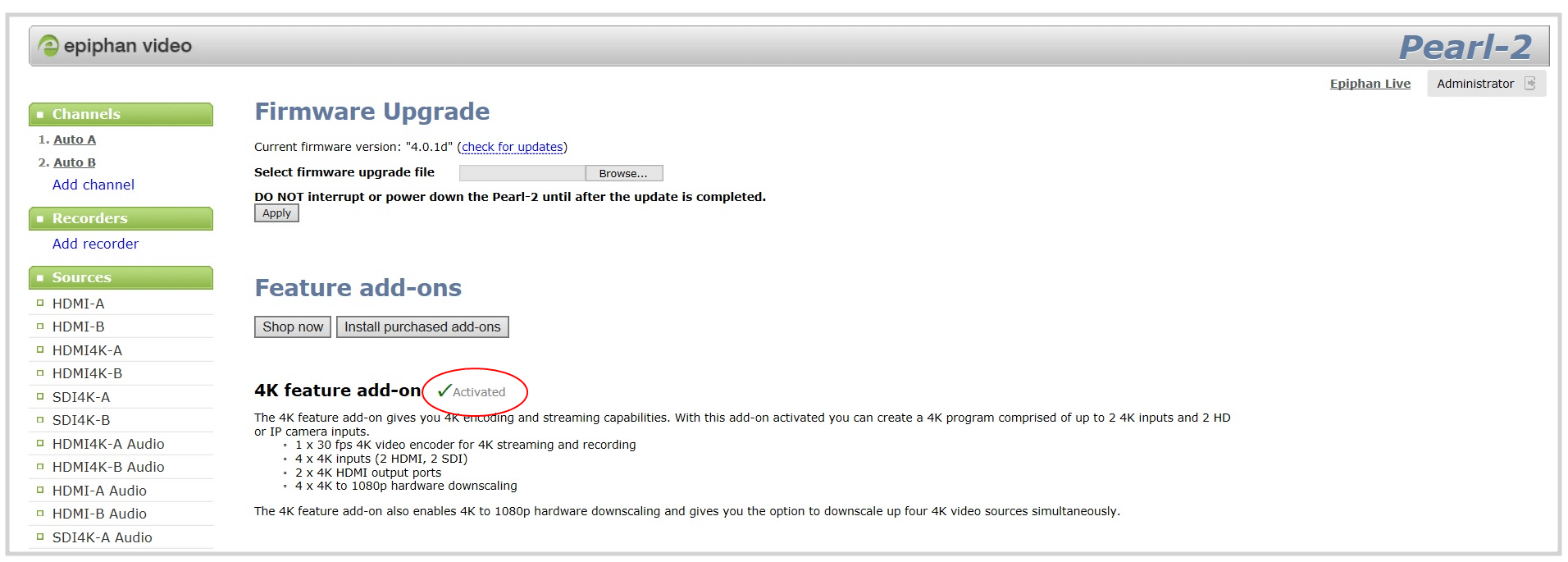How to install purchased add-ons
After purchasing a feature add-on, such as 4K functionality for Pearl-2 or Pearl Nano, navigate to the “Firmware Upgrade” page in the Admin Panel and click the “Install purchased add-ons” button under “Feature add-ons.”
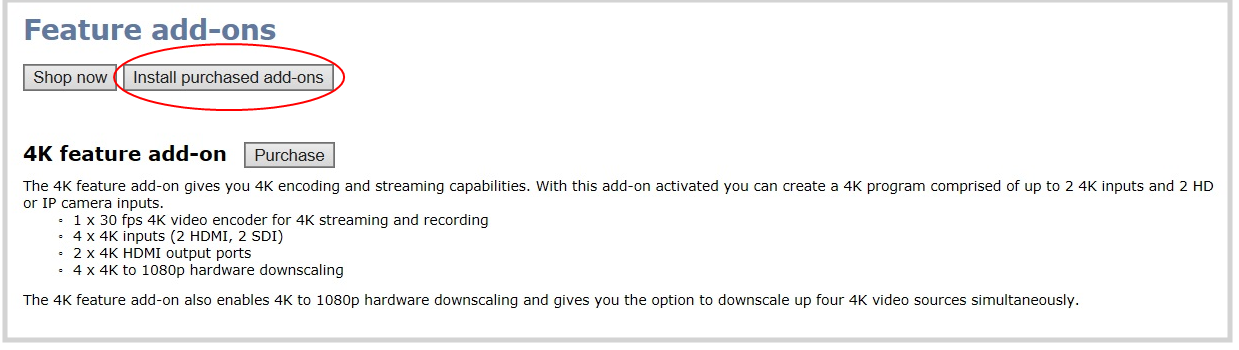
When prompted, click “OK” to install the add-on and reboot your Pearl system.
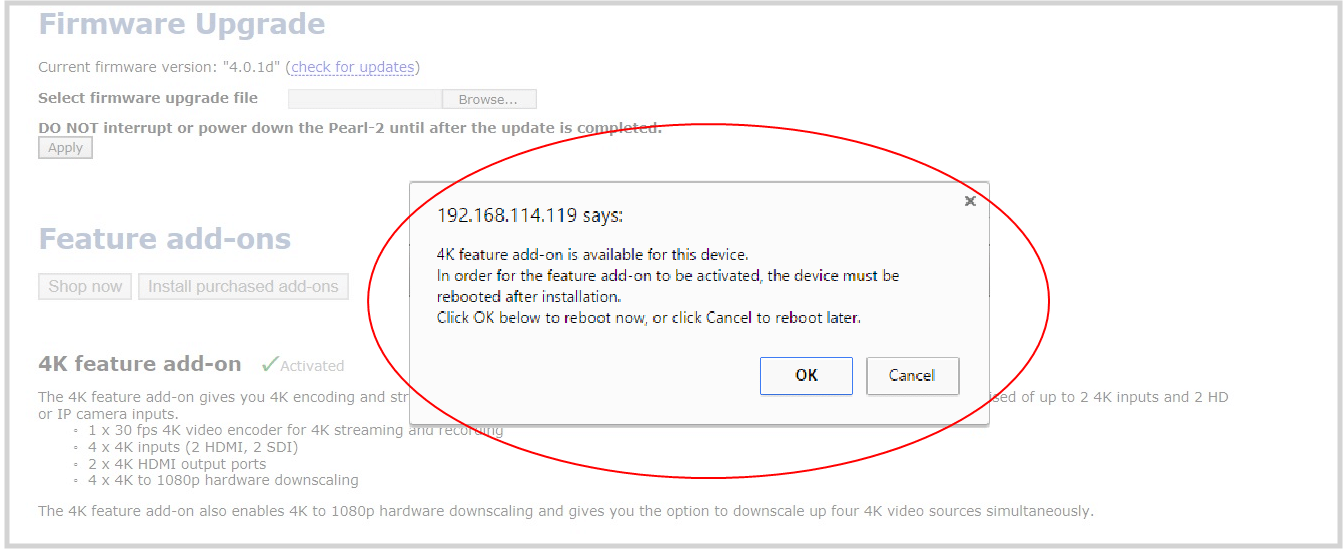
You must reboot your Pearl system to activate the feature. If you select “Cancel” when prompted to reboot, you can reboot from the device or via the red box that appears above the left-hand menu.
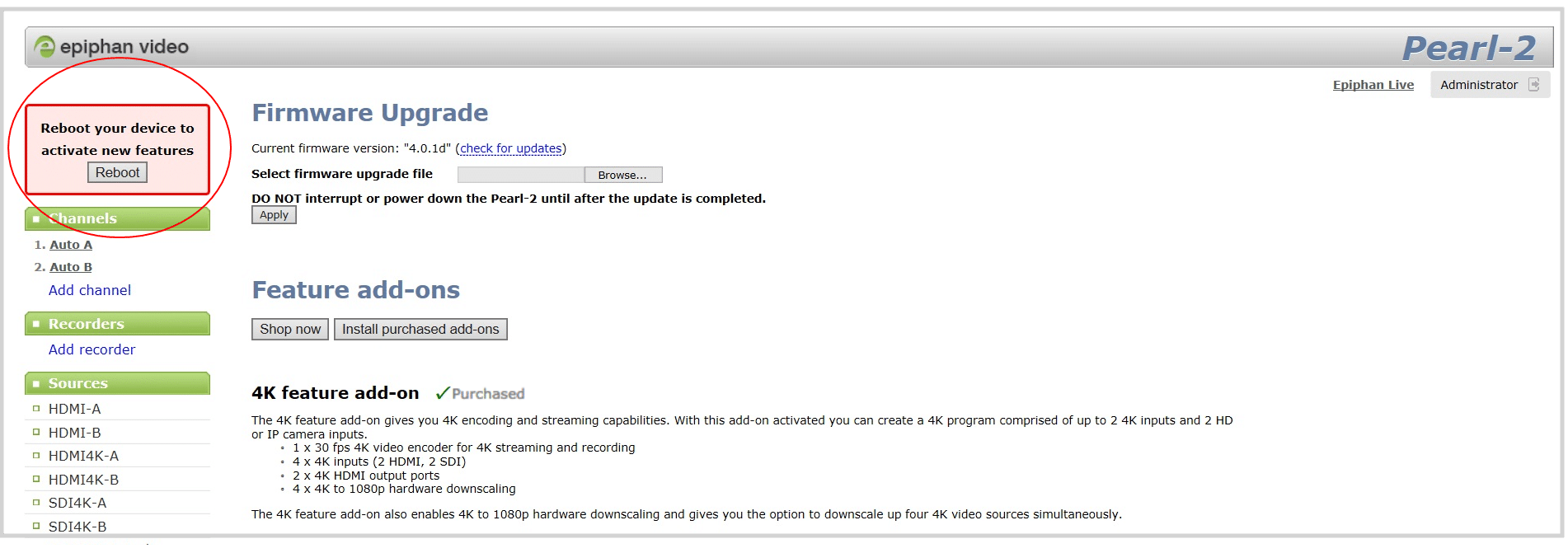
Return to the “Firmware Upgrade” page to check that the add-on is active. Look for the green check and “Activated” confirmation next to the add-on name.