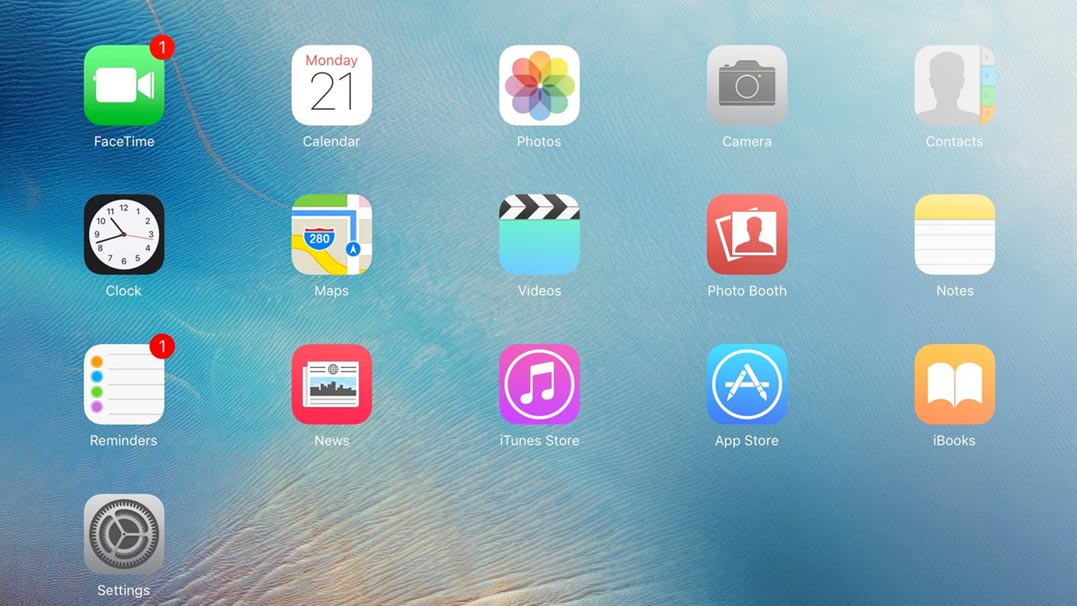Device Compatibility
This video capture method works with iPad 2, iPad 3, and iPhone 4S. No jailbreaking or modifications to the iPad/iPhone are required.
Hardware Required
Capture Computer – A computer is required to capture and save the video. This can be a Windows, Mac OS, or Linux machine.
Apple VGA or HDMI Adapter – The Apple VGA adapter is required to create a video output from your iPad 3.
Epiphan Systems video grabber – You can choose between the Epiphan Systems DVI2PCIe internal capture card for use with desktop computers or DVI2USB 3.0 external video grabber for use with laptops as well as desktop computers. Note that using a DVI2PCIe will yield better performance and a higher frame rate.
Connection
For VGA: Connect the Apple VGA Adapter to your iPad, then use the VGA cable with the VGA-DVI adapter included with the DVI2PCIe to connect the iPad to your computer.
For HDMI: Connect the Apple Digital AV Adapter to your iPad. Connect an HDMI cable to the AV Adapter and to the HDMI™ to DVI adapter that comes with DVI2USB 3.0. Connect DVI2USB 3.0 to your computer via USB.
Capture and Save
- Download and install the Epiphan drivers and software from the product’s download page.
- Start the Epiphan capture software
- Press the “Record” button to start recording.

- Select the location for the recorded video file on your PC and click “Save”. Note that signal capture will not start unless you click “Save”.
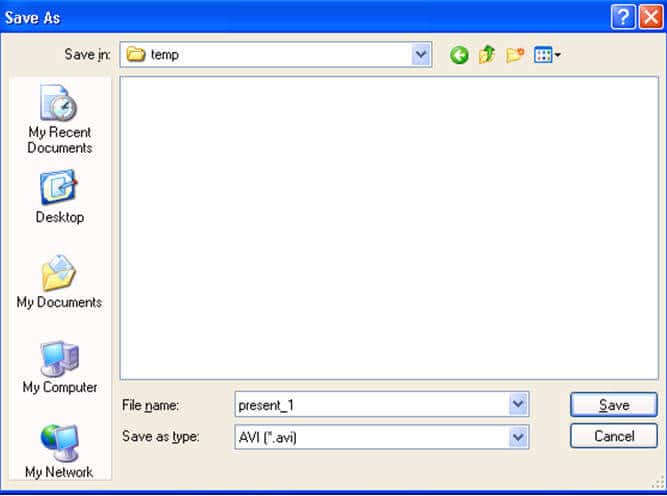
- To stop recording, click the “Record” button again. That’s it!
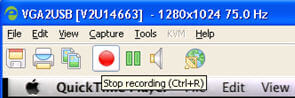
Sample Recordings
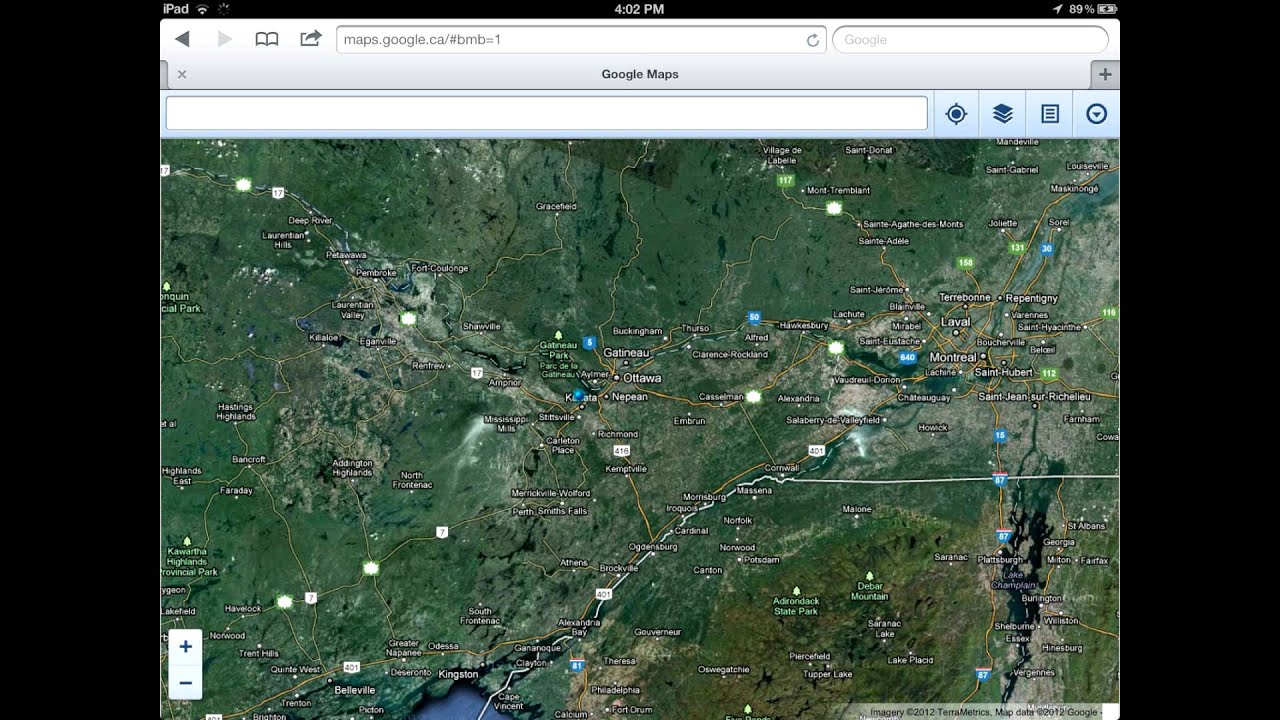
iPad 3 Screen Capture with DVI2PCIe