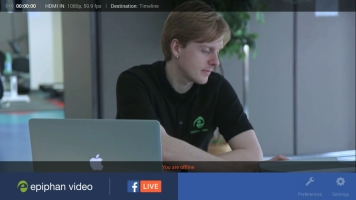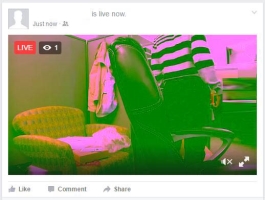Troubleshooting
If you're having trouble getting your live stream to look exactly as you want it, look at these troubleshooting suggestions for help.
| Symptom | Resolution |
|---|---|
| Streamed video is pixelated or contains audio distortions such as clicks and pops. |
Check your network uplink. Webcaster X1 requires a minimum of 4 Mb/s of continuous uplink to stream your video to Facebook Live. You can use popular internet speed tests to determine the peak bandwidth you have available, but be cautious with this value as other people and devices, including voice over IP phone systems, can use a significant portion of your available uplink. |
|
Text on the Webcaster X1 screen appears garbled.
|
This happens when a USB mouse or keyboard is connected after Webcaster X1 was turned on. Turn off Webcaster X1 and connect your mouse and/or keyboard prior to turning the device back on. |
|
Webcaster X1's screen and/or a display connected to Webcaster X1's HDMI OUT port shows "You are offline". There is no device code or login button on the display. |
Your Ethernet cable is not connected, is loose, or is on a network where it cannot reach Facebook. To resolve, connect your Webcaster X1 to a network that has access to Facebook. If needed, set a static IP address. |
|
Your Facebook Live stream colors are pink or otherwise incorrect (even though they may look fine on a display connected to Webcaster X1's HDMI OUT port). |
This problem is caused by the color space used by the camera. Webcaster X1 only supports the RGB color space. Use your camera settings to select RGB color. For Epiphan LUMiO 12x, you can achieve this by setting the resolution to 720p instead of 1080p. |
| Your live stream does not appear on your Facebook Timeline, but Webcaster X1 says it is streaming. | Check the publish destination for your live broadcast. Webcaster X1 can stream to your Facebook Timeline or an Event, Group or Page. It remembers your last publish destination and uses this until it is no longer authenticated to your Facebook account or you change the publish destination. |
| You've set Webcaster X1 to stream with the post privacy Public, but your live broadcast has the wrong privacy level (e.g. Only Me or Friends). | Webcaster X1 is limited by the permissions you give it when authorizing it to use your account. You can modify this from Facebook. |
| Your video was live streaming to Facebook, but it suddenly disappeared. | Anyone with access to delete a post on Facebook can delete your broadcast, even while you are live! Check your Facebook Page, Event or Timeline to see if someone deleted your post. |
| You attached HDMI display (HDMI monitor) is all black or is showing funny color patterns. |
Check your HDMI cable connections. Remove and re-attached the HDMI cable from the HDMI OUT port on the back of Webcaster X1. Also, check if your monitor supports 1080p mode. If not, use another monitor. |
| You do not see the Facebook overlay (login, preferences, info, etc) on your attached HDMI display. | Click the left mouse button to show or hide the overlay as needed. |
| Your live stream only contains a black screen. | Webcaster X1 streams a black image when there is no signal connected to the HDMI IN port on the back, or when the input is not working. Check you source to make sure it is well connected, turned on, and working. For added clarity, connect an HDMI display to the HDMI OUT port on the back of Webcaster X1 for a preview and confidence monitor of your source. |
| Your live stream has no audio. | Webcaster X1 streams audio embedded with your HDMI signal. Ensure your source is supplying audio over HDMI. Note that many DSLR cameras do not support audio output over HDMI for live video (only for recorded video). To test if your HDMI source is providing audio, connect it to a TV. |