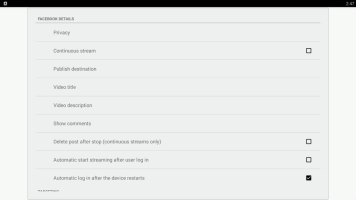Webcaster X1 for Facebook Live user guide
Stay logged in
By default, Webcaster X1 remembers your login information between uses. This means you don't need to re-authenticate Webcaster X1 to your account unless you click Logout after your broadcast.
You can avoid being logged in automatically by either logging out after your broadcast, or changing the behavior on reboot using the steps below.
To change the default login behavior after reboot you need:
- Your Webcaster X1 for Facebook Live
- An HDMI display (that supports 1080p video) connected to your Webcaster X1
- A USB mouse connected to your Webcaster X1 (must be connected before boot-up)
Show me!
- If not already on the Preferences page, click the Preferences icon
 at the lower right corner of the screen; the preferences screen opens.
at the lower right corner of the screen; the preferences screen opens.
- To enable automatic login after reboot: click Automatic log in after the device restarts checkbox in the Facebook Details section. When using this option, your Facebook authentication stays active until you specifically Logout through Webcaster X1 or revoke access through Facebook.
- To disable automatic login after reboot: unckeck the Automatic log in after the device restarts checkbox in the Facebook Details section. You will need to authenticate to Facebook each time Webcaster X1 for Facebook Live reboots.
- Note: When you first get your Webcaster X1 for Facebook Live, the default setting is to automatically log in after device restarts. On all subsequent uses after your first use, the default setting is whatever you used last time.
- If you are done with Facebook settings for your broadcast, right click to exit the Preferences menu.
Your USB mouse or keyboard must be connected to Webcaster X1 for Facebook Live before boot-up.