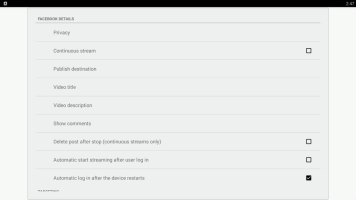Webcaster X1 for Facebook Live user guide
Create a long live stream
If you want to stream a long event (like a music festival, an art exhibition or an enclosure at a zoo), you may want to use Facebook's continuous stream option.
By default, Webcaster X1 streams regular broadcasts instead of continuous (long duration) live streams, but you can change this easily!
- Facebook offers two types of live streams.
- Continuous streams for long-running broadcasts (meant for 24x7 or long running streams)
- Live event broadcast (with a time limit of up to 4 hours)
- Note: Facebook does not save continuous streams for video on demand after your live event is complete.
To set these values for your live stream you need:
- Your Webcaster X1 for Facebook Live
- An HDMI display (that supports 1080p video) connected to your Webcaster X1
- A USB mouse connected to your Webcaster X1 (must be connected before boot-up)
Show me!
- If not already on the Preferences page, click the Preferences icon
 at the lower right corner of the screen; the preferences screen opens.
at the lower right corner of the screen; the preferences screen opens.
- To broadcast a continuous stream: click Continuous stream checkbox in the Facebook Details section. When using this option, Facebook will not save a copy of your video for replay after your broadcast.
- To broadcast an event less than 4 hours in length: uncheck the Continuous stream checkbox in the Facebook Details section. Facebook will create a video for replay after your live broadcast is complete.
- Note: When you first get your Webcaster X1 for Facebook Live, the default stream type setting to not use a continuous stream. On all subsequent uses after your first use, the default setting is whatever you used last time.
- If you are done with Facebook settings for your broadcast, right click to exit the Preferences menu.
Your USB mouse or keyboard must be connected to Webcaster X1 for Facebook Live before boot-up.