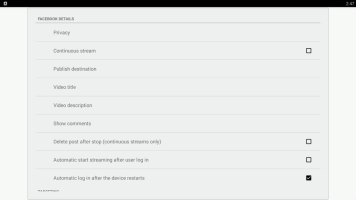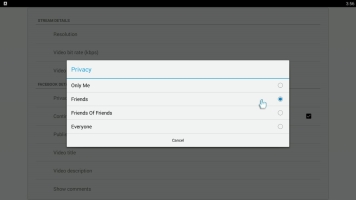Webcaster X1 for Facebook Live user guide
Set stream privacy
Before streaming to your Facebook Timeline with Webcaster X1, you can choose to set the initial privacy setting of your post. It's easy!
- You can use Webcaster X1 to configure the privacy of your Timeline post before it starts streaming.
- The stream's privacy setting affects who is notified of your live broadcast as well as who can see it.
- You can also change the stream's privacy setting from Facebook once your stream is live.
- Note: During a broadcast, Webcaster X1 is not updated to reflect the current privacy level of your live stream (e.g. if you change it using Facebook, Webcaster X1 is not updated with your changes). This option only controls the initial privacy setting of your stream.
You can only set the privacy for your post to your Timeline. Live broadcasts that are posted to a Facebook Group, Event or Page use the default privacy settings for that destination.
To configure the privacy of your live stream to your Timeline you need:
- Your Webcaster X1 for Facebook Live
- An HDMI display (that supports 1080p video) connected to your Webcaster X1
- A USB mouse connected to your Webcaster X1 (must be connected before boot-up)
Show me!
Webcaster X1 can only set your live broadcast's privacy to a maximum of the permission you gave it when first authenticating it to your account. See Set max privacy for more details, including how to change the current maximum privacy level.
- If not already on the Preferences page, click the Preferences icon
 at the lower right corner of the screen; the preferences screen opens.
at the lower right corner of the screen; the preferences screen opens.
- Click Privacy in the Facebook Details section.
- Note: Note the Privacy setting is only applicable for streaming to a Timeline. Facebook Events, Groups and Pages dictate the default privacy of live streams posted within them.
- Use your connected USB mouse to select an initial privacy setting for your live stream.
- Note: When you first get your Webcaster X1 for Facebook Live, the default privacy setting is Only Me to avoid accidentally streaming something you didn't mean to stream. On all subsequent uses after your first use, the default privacy setting is whatever you set last time.
- If you are done with Facebook settings for your broadcast, right click to exit the Preferences menu.
Your USB mouse or keyboard must be connected to Webcaster X1 for Facebook Live before boot-up.