User Guide
Setting and applying presets
Your remote control lets you save commonly used setting configurations to specific presets that can be applied using the number keys.
To set a preset (to number key "1", for example):
- Ensure that your LUMiO 12x is powered on (the front indicator light should be solid blue – see Front, back and bottom views for exact location of indicator lights).
- Press the CAM button (CAM1–CAM4) you mapped to your LUMiO 12x in Setting up your remote control to sync your remote with your LUMiO 12x.
- Specify camera settings (pan, tilt, zoom, focus, etc).
- Press and hold the "1" button (about 4 seconds) until the power indicator light flashes purple; the LUMiO 12x settings are now mapped to "1".
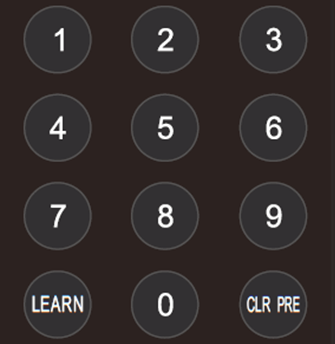
To apply a preset, simply press the number key (in this case, "1"); all of the settings you saved to the corresponding preset are immediately applied to your LUMiO 12x.