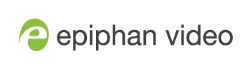Epiphan Capture Tool
To start the application, from the Windows Start menu select Start » Epiphan Capture Tool, or double-click on the installed desktop icon.
The application starts up and looks for the DVI2USB 3.0 video grabber connected to your PC.
If the video grabber is connected and operating, the capture application finds it and the image being captured appears on the application display.
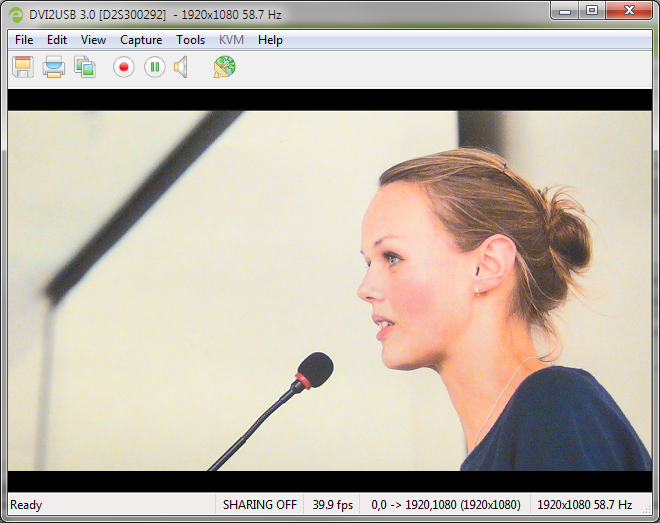
As the application starts, the following messages may appear:
- Capture device not found as the application attempts to connect with the video grabber.
- Detecting Video Mode as the application connects to a device and then determines the video mode of the device.
- Tuning Capture Parameters as the application synchronizes and tunes capture settings and image adjustments.
- No Signal Detected if the application connects to a video grabber that is not connected to an active video source.
If the video grabber device is not capturing images when you have a video source connected, follow the troubleshooting tips here: Troubleshoot.
The capture tool has the following sections:

Read more about the menus in these topics: File menu, Edit menu (Windows), View menu, Capture menu, Tools menuHelp menu. You can also read more about the Toolbar and Status bar.