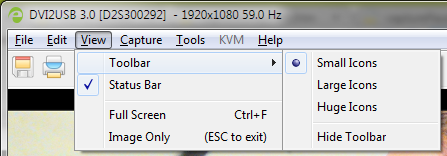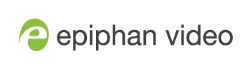View menu
The following is a breakdown of the View menu in the Epiphan Capture Tool.
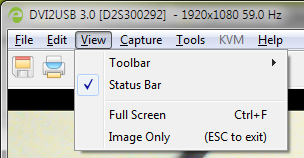
The View menu has these options:
| Menu item | Shortcut | Description |
|---|---|---|
| Toolbar |
Change the size of the toolbar icons or hide/show the toolbar. (When the toolbar is hidden, choose a size to restore it.)
|
|
| Status Bar |
View or hide the status bar at the bottom of the application window.
|
|
| Full Screen | Ctrl+F | Enable full screen mode. Press ESC (the escape key) to return to window mode. |
| Image Only | (ESC to exit) |
Put the Epiphan Capture Tool into a mode where the window borders, toolbar, status bar and menu bar are not displayed (scroll bars may still be displayed). The image only mode can be useful for integrating the Epiphan Capture Tool into a custom system UI. You can still use the existing shortcut keys. Press ESC (the escape key) to return to the normal operating mode. |