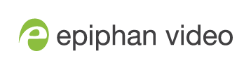PearlName User Guide
Connect Quick Start Guide
Use the following procedure to begin using Epiphan Connect:
- Log in to your Epiphan Cloud account at https://go.epiphan.cloud.
- Sign up for an Epiphan Connect subscription plan. For more information, see Sign up for an Epiphan Connect subscription plan.
- Join a meeting using Epiphan Connect. For more information, see Connect to a Microsoft Teams meeting or Connect to a Zoom meeting.
- If using Microsoft Teams and you wish to extract from a specific Microsoft organization, set up the permissions and pair Epiphan Connect and the Microsoft organization from which Epiphan Connect will be connecting and extracting. For more information, see Pair with your Microsoft Organization.
- Configure and start extraction of meeting participants from the meeting. For more information, see Select the meeting participants to be extracted and configure their extraction settings.
- After the meeting, stop the extraction and disconnect the meeting from Epiphan Connect, verifying that Connect has been disconnected. Failing to disconnect may result in being invoiced for unwanted usage. It is also advisable that the organizer of the meeting should end the meeting for all participants from within the meeting application. For more information, see Disconnect from a meeting.
Other Considerations
-
Participants in the Epiphan Connect interface can be sorted by Name or by Streaming Status; they can also be filtered by Streaming Status. This can be very useful when working with a large meeting.