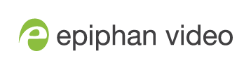Disconnect from a meeting
Click Disconnect to disconnect from a meeting. This means Epiphan Connect can no longer extract content from this meeting. This can also be done from outside a meeting on the All Meetings page; click the three dots next to an active meeting and then click Disconnect.
Once you have disconnected from a meeting you will see a five minute timer. This timer shows how much time is left before Epiphan Connect fully disconnects from the meeting. Once the timer ends, if you want to extract content from that meeting you will need to begin the connection process again as outlined in Connect to a Microsoft Teams meeting or Connect to a Zoom meeting. This process can take at least five minutes in some cases.
If you reconnect to the meeting before the timer ends Epiphan Connect will rejoin and you will not need to start the connection process again.
Further Considerations
-
When joining a meeting with Epiphan Connect a bot will also join. If no one else joins, and only the Epiphan Connect bot joins, this meeting will remain open for thirty minutes, until the meeting is disconnected in the Epiphan Connect dashboard, or the meeting is ended for everyone in the meeting software. For a Zoom meeting, if the host does not join Epiphan Connect will remain in "Waiting for meeting to start" for thirty minutes, if the host joins but does not admit Epiphan Connect to the meeting it will wait in the lobby until the meeting is terminated.
-
If at least one other person joins the bot in the meeting, even if they then leave, the bot will remain in the meeting for up to 10 minutes before automatically leaving.
-
In some cases other bots might join a meeting; for example, this might happen if someone has integrated a recording or note taking application with their meeting software. If every person leaves the meeting and there are only bots left Epiphan Connect will see these bots as people. In this case the meeting will stay open and will not close automatically. To avoid this, make sure to disconnect from the meeting in the Epiphan Connect dashboard, and end the meeting for all participants in your meeting software.
For information on disconnecting Epiphan Connect from a Microsoft Teams organization see Unpair Epiphan Connect from a Microsoft Organization.