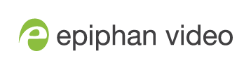Unpair Epiphan Connect from a Microsoft Organization
-
Log in to Epiphan Edge and click Settings; then click on Epiphan Connect in the left hand navigation pane.
-
Click Unpair to unpair from a Microsoft organization. This means Epiphan Connect can no longer extract content from this unpaired Microsoft organization.
-
If you have multiple Microsoft organizations paired just click the Edit button next to the account you would like to unpair and then click Unpair.
-
It can sometimes take up to five minutes for Connect to update and show that the organization has been unpaired. If following the steps below and unpairing from the Microsoft side it should update immediately.
-
To fully unpair and revoke permissions from Epiphan Connect, the Microsoft organization administrator must follow the guideline provided by Microsoft to revoke permissions from Epiphan Connect.
-
Sign into https://aad.portal.azure.com/ using your administrator account for the organization.
-
Go to Enterprise Applications, by clicking on the option in the left side menu.
-
Search for Epiphan Connect in the list of applications and click on it.
-
Go to Properties in the left side menu (under Manage) and click on Delete in the top bar commands.
-
After confirming, the permissions granted to Epiphan Connect in that organization will be revoked.
No team that is connected to this organization will be able to start a meeting successfully in this organization anymore. You can restore the administrator consent permissions by following Pair with your Microsoft Organization for the organization again.