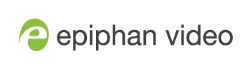Application options
The Epiphan Capture Tool has a number of available configuration options, accessible from the Tools » Options menu.
The following categories of options are available: Recording, On-Screen Text, KVM, Sharing, Display, Capture, Audio and Startup.
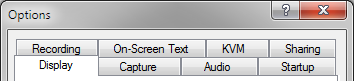
The Options dialog has these tabs:
| Menu item | Description |
|---|---|
| Display | Lets you control how the capture tool displays the captured images and what information is displayed in the status bar. See Configure display options for more information on the display format and Status bar for a description and examples of the optional status bar indicators. |
| Capture |
Allows you to configure cropping (to capture only a specific part of the video frame). See Crop the captured image for details. From this tab you can also change the interval between video mode detection attempts. Making the number smaller means the grabber will check more often for a different video mode, but it also means the grabber will work harder and could reduce frame rate. Lastly, from this tab you can also limit the frame rate of your capture. This could be necessary if you are streaming (or recording) and know you have a small amount of bandwidth (or disk space) and don't want to overwhelm it with too much data. |
|
Audio |
Lets you configure the audio format for the recording, the audio source used, and whether or not the Epiphan Capture Tool should play the captured audio on the capture workstation's audio output device (i.e. local speakers or headphones, which are useful for monitoring the audio captured). See Configure audio for information on configuring audio capture. |
| Startup |
Allows you to choose whether or not the Epiphan Capture Tool should start up in full screen mode. The other option on this tab is used for legacy Epiphan products (network-attached video grabbers like VGA2Ethernet). |
| Recording |
Lets you configure the capture application's record feature to save either as video or as images. See Record a video, Configure optional recording settingsRecord as a series of images for more details. |
| On-Screen Text | Using the Epiphan Capture Tool you can add a watermark to your captured frames; this tab lets you configure that watermark. See Add a watermark. |
| KVM | This feature is not used by DVI2USB 3.0. It is for Epiphan's KVM2USB. |
| Sharing | The Epiphan Capture Tool comes with a sample sharing application, VGA2Web, a demo. See Sharing / streaming demo tool. This Options tab allows you to override the default compression settings used with that application. |