Unpair from YouTube - UNUSED
If you are planning to loan your Webcaster X2 to a friend, or you want to use it with another account, you can unpair it from your YouTube account. Be sure to also unpair it from your Facebook account if you're planning to loan the device!
Unpairing from your YouTube account is simple! You can do it with Webcaster X2, or (partly) through the Google permissions portal.
To unpair your Webcaster X2 from your YouTube (Google) account, you need:
- Your Webcaster X2
- An HDMI display connected to your Webcaster X2
- A USB mouse connected to your Webcaster X2
Or simply
- A computer, tablet or mobile device with an Internet connection to your Google account
By default, Webcaster X2 remembers your account pairing even when you reboot the device. You can change this setting so that you are automatically unpaired when you power off the system. See Stay paired with YouTube.
Show me how do unpair using Webcaster X2!
- Connect everything: connect your display to the HDMI OUT port and a mouse to one of the USB ports. (Optional) Connect your Ethernet cable or configure Wi-Fi after boot up.
- Turn on Webcaster X2 by plugging in the power cord.
- Choose streaming to YouTube.
- If the YouTube logo isn't visible on Webcaster X2's front display, double-press the multi-function power button. See Choose the platform app you want.
- Use the mouse connected to Webcaster X2 to click the YouTube Unpair icon
 at the bottom of the screen using a mouse and click Yes.
at the bottom of the screen using a mouse and click Yes.
You don't need to be connected to the internet to unpair your device. If you are live streaming when you unpair, your live stream is stopped.
Show me how to de-authorize Webcaster X2 using Google
If you've already loaned your Webcaster X2 to a friend but forgot to unpair it first, you can de-authorize it from Google's security settings.
IMPORTANT: If your Webcaster X2 is streaming when you de-authorize the encoder, the stream stops. If your Webcaster X2 isn't streaming, the encoder remains paired with your account and needs to be unpaired. But after de-authorizing it, Webcaster X2 won't be able to stream to your YouTube account until you pair the device again.
- Go to https://myaccount.google.com/permissions and click Sign In. Use the same Google / YouTube account you paired with Webcaster X2.
- Google shows you a list of authorized applications and devices.
- Click Epiphan Webcaster to expand the permissions set for Webcaster X2.
- Click REMOVE to de-authorize Webcaster X2 from your YouTube account; Google asks you to confirm this action, click OK.
- You (or the next user of Webcaster X2) must still unpair the device using the process outlined above, then pair it with their account.

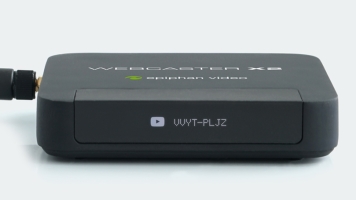
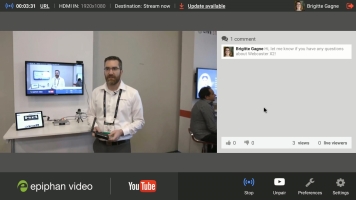
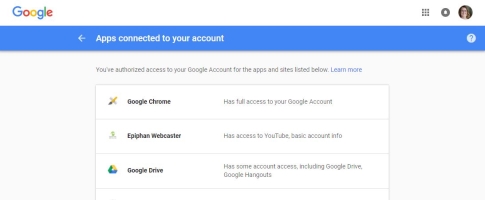
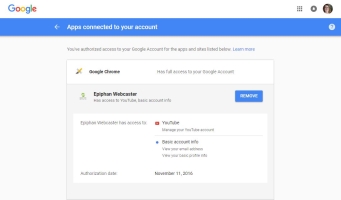
 ™ and ©
™ and ©