Configure Wi-Fi
Webcaster X2 can use either a wired Ethernet connection or Wi-Fi. When using Webcaster X2 with Wi-Fi, you may need to disconnect your Ethernet cable to force the device to transmit over Wi-Fi instead of Ethernet. If the WiFi network is a captive network that is password protected, see Use a captive WiFi network that's password protected .
Webcaster X2 remembers your Wi-Fi connection and reconnects to the Wi-Fi network you set up after a power cycle.
To configure networking (Wi-Fi or wired) you need:
- Your Webcaster X2
- An HDMI display connected to your Webcaster X2
- A USB mouse connected to your Webcaster X2
- A Wi-Fi router or access point (for which you know the SSID and password)
- (Optional) a USB keyboard connected to your Webcaster X2
Show me how!
- Click the Settings icon
 at the lower right corner of the screen and select Wi-Fi from the system settings screen.
at the lower right corner of the screen and select Wi-Fi from the system settings screen. - If the toggle at the top of the screen says OFF, click ON.
- Select a Wi-Fi network from the list and enter the network password using either the on-screen keyboard or an attached USB keyboard, then click Connect.
- Right click to exit the Settings.
After you've connected to the Wi-Fi network, Webcaster X2 automatically reconnects to the Wi-Fi network after a power cycle unless you revert the Wi-Fi connection in the Preferences.
To revert to wired Ethernet, turn off Wi-Fi or select the Wi-Fi network and click Forget.

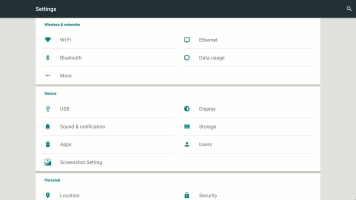


 ™ and ©
™ and ©