Choose the platform app you want
Use Webcaster X2 to stream live video to YouTube, Facebook, Twitch, and other third-party apps like Switchboard Cloud, StreamingChurch.tv and more. With AV Studio, you can upload recorded content for post production and distribution in the cloud.
You can simply double-press the multi-function power button (![]() ) on the encoder to switch between the different platforms. Each time you double-press, the selected platform changes and the front display on the encoder shows which platform is selected. When no platform is selected, the front screen on Webcaster X2 shows the Epiphan logo.
) on the encoder to switch between the different platforms. Each time you double-press, the selected platform changes and the front display on the encoder shows which platform is selected. When no platform is selected, the front screen on Webcaster X2 shows the Epiphan logo.
If you've connected a USB mouse and HDMI display, you can also switch platforms from the Welcome screen.
Welcome screen
The Welcome screen appears when you first start Webcaster X2 and is where you can choose the platform by simply clicking on the platform logo using a connected mouse and HDMI display. Otherwise, you can double-click the multi-funtion power button (![]() ) on the encoder to choose the platform you want. The Welcome screen also appears after a factory reset.
) on the encoder to choose the platform you want. The Welcome screen also appears after a factory reset.
To return to the Welcome screen after you have selected a platform, click the exit button ![]() at the top right corner of the screen when a mouse and monitor are connected to Webcaster X2.
at the top right corner of the screen when a mouse and monitor are connected to Webcaster X2.
| Front screen | Welcome screen |
|---|---|
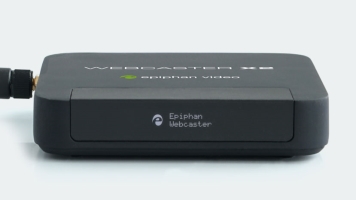
|
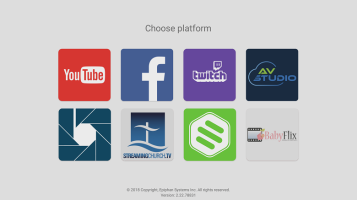
|

 ™ and ©
™ and ©