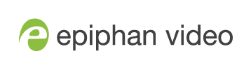Add a custom No Signal image
By default the system displays a No Signal image when there is no video signal coming in to any of the video input ports on the Pearl device. You can customize this image to display a different message to your viewers. For example if a viewer logs in early, or if you are experiencing delays you could indicate the start time (or expected resolution time) using the no signal image.
Before you can specify a custom No Signal image for an input port on a Pearl device, you must upload the image. For more information, see Upload or remove an image using the Media page.
Set the no signal image for an input port using the Admin panel
- Login to the Admin panel as admin, see Connect to the Admin panel.
- From the Inputs menu, click the source name. The configuration page for the source opens.
- In the "No signal" image section, select an image from the Image drop down list.
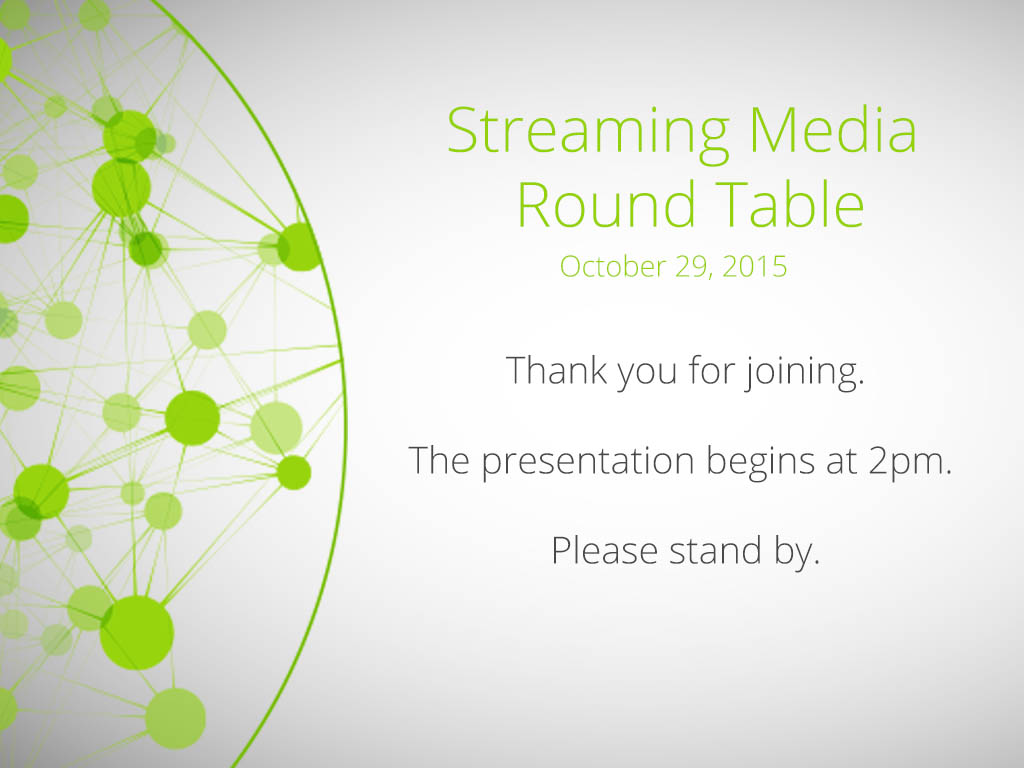
- In the Timeout field, enter the number of seconds before the No Signal image is displayed. If no manual value is entered, the default time to display is 5 seconds.
- Click Apply.
- Test that the No Signal image is correctly applied by disconnecting your source and previewing the channel(s) containing said source, see Preview a channel.