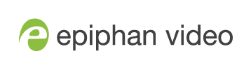Connect to the Admin panel
You can access the Admin panel several ways. The most common way is using an internet browser on a computer or tablet that's connected to the same local Ethernet network as Pearl device. All you need is the IP address of the device, which you can get from the settings using the Pearl device's front screen.
Another way to access the Admin panel is to remotely login over the Internet. An Epiphan Edge premium plan is required for remote login, see Remote login to the Admin panel and Epiphan Live.
Get the IP address of Pearl Nano
To get the IP address of Pearl Nano, press the left arrow key repeatedly on the control key interface until the System status screen displays.
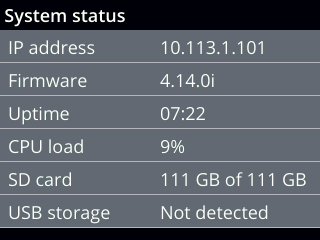
You can also find the IP address of Pearl Nano from the front screen menu when you select System > Network.
Access the Pearl Admin panel
- When you have the IP address of the Pearl device, enter the URL for your Pearl device into a web browser and include /admin to access the Admin panel.
http://<IP Address of Pearl device>/admin
If HTTPS is enabled on the Pearl device, replace http with https in the URL.
- When prompted, log in using the default user name admin and the administrator account password, then click OK. If you don't know the password, contact your Pearl system administrator.
For a first-time log in as an administrator-level user, you're prompted to assign passwords to the admin, operator, and viewer accounts. Record the passwords for future reference.
Optionally, you can connect to your Pearl device using the following methods:
- For networks with DHCP, you can Connect using a DNS-based service discovery.
- For networks without DHCP, you can Connect using persistent static IP address.