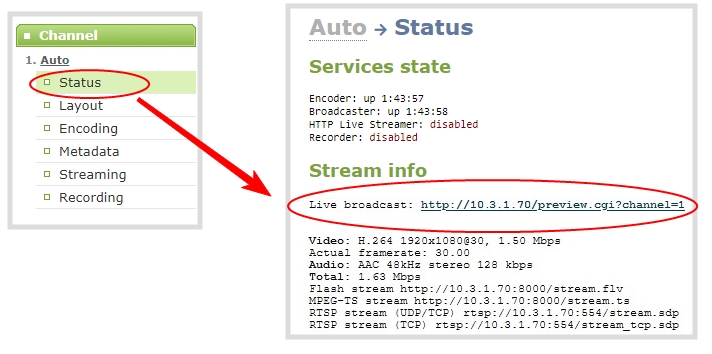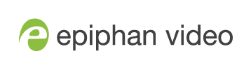Preview a channel
You can open a live preview of a channel in your web browser to see any configuration changes you make to the channel as you make them. Web browsers that support HTML5 and Flash are supported.
There are several ways to preview a channel:
- Preview a channel from the Info page
- Preview a channel from the Status page
Important considerations
- Some web browsers disable auto playback of videos with audio. In those cases, the audio for the channel being previewed is muted by default.
- HTML5 does not support PCM audio encoding. If PCM audio encoding is configured for a channel, audio does not play in the preview link for the channel.
- PCM audio encoding at 48 kHz is not supported. A live broadcast preview link is not provided for a channel that is configured for PCM audio encoding with a sampling bitrate of 48 kHz.
- If HTTPS is configured for Pearl Nano, the live broadcast URL will start with https instead of http.
Preview a channel from the Info page using the Admin panel
- Login to the Admin panel as admin, see Connect to the Admin panel.
- From the Configuration menu, select Info. The information window opens. Then click View to open a preview window of the channel.
Preview a channel from the Status page using the Admin panel
You can use the Admin panel to open a preview link for a channel from the Status page. The Live broadcast preview can be viewed using web browsers that support HTML5 or Flash. You can also see a preview of the channel directly from the Status page itself.
The Status page lists information about the channel, including stream information such as the bitrate, frame size, streaming and preview links, as well as the state of the services on Pearl Nano.
This feature is not available using the local console on the Pearl device.
- Log in to the Admin panel as admin, see Connect to the Admin panel.
- From the Channel(s) menu, select the channel and click Status. The Status page opens and a live preview snapshot appears below the Stream info.
- Right-click the Live Broadcast link and select Open in a new Tab or Open in a new Window.