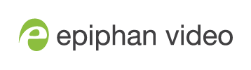Start and stop a recorder
You can start and stop recorders from the recorder's configuration page using the Admin panel.
You can also start and stop recorders using the One Touch control feature (see Record using Single Touch control) and using Epiphan Live (see Record a channel using the touch screen).
The recorder number turns red to indicate it is recording. If the system runs out of storage space, the oldest recorded file is deleted to make room for the new recording.
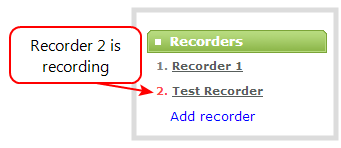
You can have multiple recorders and multiple channels recording all at the same time. The number of channels being recorded is shown below the Start and Stop buttons on the recorder's configuration page. To select which channels to include in the recorder, see Select channels to record.
Start and stop a recorder using the Admin panel
- Login to the Admin panel as admin or operator, see Connect to Admin panel.
- From the Recorders menu, select a recorder. The recorder configuration page opens.
- Click Start to begin recording and click Stop to end recording.
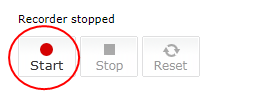
You can navigate away from the page without affecting the recording.