Record a channel using the touch screen
Use the touch screen to easily start and stop recording of a channel. Simply tap the recording control button that appears in the channel view.

If the red Record icon doesn't appear in the top right corner of the screen, recording is disabled. See Disable or enable recording, streaming, and switching from the touch screen to enable recording.
Start and stop recording a channel using the touch screen
- From the grid view, select the channel you want to record. The channel view opens. If necessary, tap the screen once to display the controls.
- Tap the red Record icon at the top right of the screen to start recording. The red dot flashes and the record timer increments when recording is in progress.
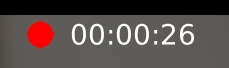
- Tap the red Record icon again to stop recording. The dot stops flashing and the record timer resets to 00:00:00.
Pearl-2 also features One Touch, which lets you control recording and streaming of multiple channels and recorders at the same time with the touch of a button. See Single Touch streaming and recording control for more information.

