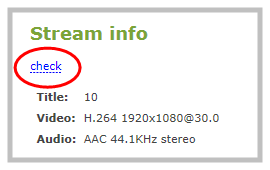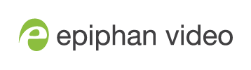Connect an RTSP source
You can connect RTSP sources such as IP cameras and other Pearl-2 systems to your Pearl-2 over a network using the Admin panel. For a list of tested cameras and their URL syntax, see Tested RTSP-based IP cameras.
RTSP video encoding is supported with H.264 video codec and MP3 or AAC audio formats. We recommend using the hardware acceleration option for improved performance (enabled by default).
Important considerations
- If an RTSP source is connected but unused in any channel, Pearl-2 decodes only key frames to preserve CPU resources.
- To synchronize timestamps between your RTSP source and your Pearl-2, the same time synchronization server should be used for both devices. We recommend that you configure an NTP server on your Pearl-2 and use Pearl-2 as a time synchronization server for your RTSP source. See Configure a time server.
The timestamps of an RTSP source and Pearl-2 tend to gradually go out of sync. If there's a 2500 –3000 ms difference between the timestamp of your RTSP source and Pearl-2, a "no signal" image displays and your RTSP source won't stream audio. Re-connect your RTSP source to reset any time synchronization issues.
Connect an RTSP source using the Admin panel
- Login to the Admin panel as admin, see Connect to Admin panel.
- From the Inputs menu, click Add input, and then click Add RTSP input The RTSP input page opens.
- Enter the Input URL, Username and Password for your RTSP source and select either UDP or TCP as the Preferred transport. If you're using another Pearl-2 as an RTSP source, see Share a live broadcast stream (HTTP, HTTPS or RTSP).
- (Optional) Select Use hardware acceleration for improved performance (default).
- (Optional) Rename the RTSP source, see Rename an input port.
- (Optional) Configure a custom "No signal" image, see Add a custom No Signal image .
- Click Apply to save your settings and connect your RTSP source.


After your RTSP source is connected, you can view basic video and audio signal information and packet loss statistics for the source under the Status header at the top of the page. Any warnings or errors associated with your RTSP stream are also displayed on this page.
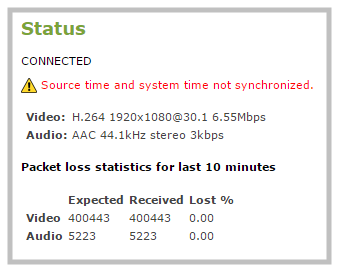
Alternatively, you can view stream connection information when you click check at the bottom of the page.