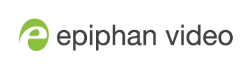Get started
Welcome and thank you for buying Epiphan LiveScrypt™. You'll find all the information you need to set up and use your new live transcription solution in this guide.
The Get started covers What is LiveScrypt? and gives an overview About your LiveScrypt device, as well as the User interfaces. You'll also find the basic step-by-step procedures you need to get started transcribing right away.
The rest of the guide covers custom options that are available from the LiveScrypt device settings - like changing the transcription language, displaying a QR code so people can watch using their favorite smart device, changing the font size and the look of the output display, and more.
The guide is divided into these main sections:
- Get started
- Display options
- Transcription options
- Network and system options
- Security options
- Troubleshooting and support
- Billing and storage
Before you begin
To get started, you need your LiveScrypt transcription device, a LiveScrypt account, a network connection, and at least one audio source - like a microphone. You can connect one or more audio sources to the LiveScrypt device. LiveScrypt even accepts embedded audio from SDI, HDMI, and USB (UVC) video sources.
The better your audio source, the better LiveScrypt works. To get the best performance out of your LiveScrypt device, see Optimize audio performance.
Quick steps to start transcribing using your LiveScrypt device.

Step 1: Set up an Epiphan Cloud account and enable LiveScrypt transcription service. Valid credit card information is required, see Create an account and enable transcription services.
Step 2: After your account is setup, you should connect the LiveScrypt device to the network and power up the device, see Connect the network and power on.
Step 3: Next, connect your audio sources and check your levels, see Connect audio sources and check levels.
Step 4: And connect an output display device, see Connect an external display.
Step 5: Pair your LiveScrypt device to your Epiphan Cloud account, see Pair the LiveScrypt device.
Step 6: Now you're ready to start transcribing. Its just a simple tap to start, stop, and pause transcription using the touch screen and web interface, see Start, stop, and pause transcription using the touch screen. Or use Epiphan Cloud, see Start, stop, and pause transcription using Epiphan Cloud.
Step 7: When you're done, you can download an .SRT or .TXT file of the transcription, see Download and delete .SRT and.TXT files.