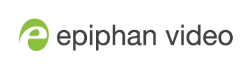Connect an external display
You can connect the HDMI output from the LiveScrypt device to in-room monitors, projectors, and any video processing device that accepts an HDMI signal using a standard HDMI cable. No audio is included in the HDMI output. Only the live transcription displays.

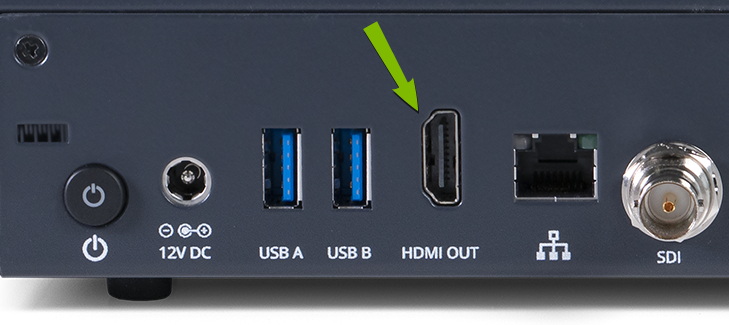
The default output is set to display medium-size white text on a black background. You can change the size of the text, as well as change the background color scheme from the Settings using the touch screen.
Display color schemes:
- Dark: White text on black background.
- Light: Black text on white background.
- Green screen (white text): White text on chroma green background.
- Green screen (black text): Black text on chroma green background.
Font size options:
- Huge
- Extra large
- Large
- Medium (default)
- Small
To connect to the HDMI output port and change the default settings:
- Connect your display device to the HDMI OUT port on the rear panel of the LiveScrypt device.
- On the touch screen, tap Settings
 and then tap Output to open the Output options.
and then tap Output to open the Output options. - Modify the output port options and color schemes.
- Tap Apply when you're done.
For more details about setting Output port options, see Output display options
To test your settings, an audio device must be connected. The LiveScrypt device must also be connected to the network and be paired to your Epiphan Cloud account with LiveScrypt transcription services setup.