Set publish destination
By default, Webcaster X2 uses YouTube's Stream Now function to send your stream to your YouTube channel's Live Dashboard. However you can also broadcast to a pre-generated YouTube Live Event.
- Webcaster X2 can publish to your YouTube live dashboard (Stream Now) or to a Live Event you've created on YouTube.
- You choose the publish destination before you start your stream.
- Webcaster X2will remember your selection and use it again the next time you stream, unless the chosen Live Event is not available (completed or deleted) or Web is no longer paired with your YouTube (Google) account.
To set the publish destination for your live stream you need:
- Your Webcaster X2
- An HDMI display (that supports 1080p video) connected to your Webcaster X2
- A USB mouse connected to your Webcaster X2
Your current publish destination is shown in the info bar at the top of your HDMI display. For example, the two screen captures below show streaming to Stream Now streaming to an Event.
| Stream Now | Stream to an Event |
|---|---|
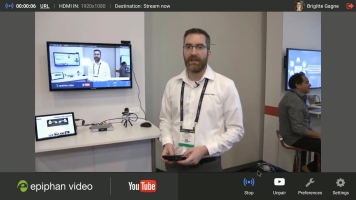
|
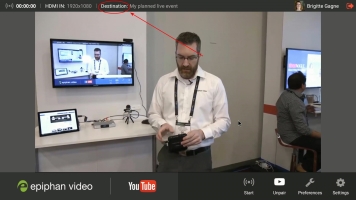
|
There are various reasons why you might choose to Stream Now instead of streaming to a scheduled YouTube Live Event, and vice versa. Here are a few differences we think are important:
| Feature | Stream Now | Stream to an Event |
|---|---|---|
| Each stream/video uses its own URL | | |
| You know the video's URL before your event (regardless of other future events) | | |
| You can use the YouTube Live Control Room preview feature | | |
| You can setup the details before your stream | | |
| You can setup the details of more than one future event/stream | | |
| You can stream spontaneously without setting up details before your stream | |
Show me!
- If Webcaster X2 says you're logged in to YouTube, make sure you are not streaming.
- Click the Preferences icon
 at the lower right corner of the screen; the preferences screen opens.
at the lower right corner of the screen; the preferences screen opens. - Scroll to the bottom of the list and ensure Start stream automatically after pairing is not checked.
- If Webcaster X2 is not already paired with your YouTube account:
- Click the Right mouse button to return to the main screen.
- Pair Webcaster X2 with YouTube, see Pair and unpair YouTube.
- Re-open the preferences screen by clicking the Preferences icon
 at the lower right corner of the screen.
at the lower right corner of the screen.
- Click Publish destination in the YouTube details section; Webcaster X2 asks YouTube for a list of your events and displays these (along with Stream Now) in the Publish destinations settings box.
- Select the destination you want to stream to.
- Right click to exit the Preferences.
Note: If start stream automatically after pairing is enabled, you're unable to select a new publish destination.

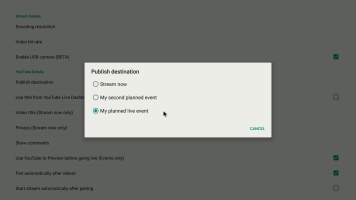
 ™ and ©
™ and ©