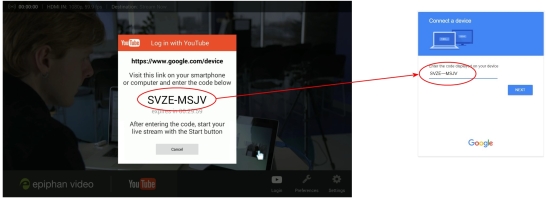Webcaster X1 for YouTube user guide
Login with device code
To authorize your Webcaster X1 for YouTube to stream to your YouTube channel, you need use a simple authorization mechanism called a device code. The device code shown on the front screen of Webcaster X1 and is also shown on your optional HDMI display connected to the HDMI OUT port.
To authenticate your Webcaster X1 to YouTube using the device code you need:
- Your Webcaster X1 for YouTube
- (OPTIONAL) An HDMI display connected to your Webcaster X1
- (OPTIONAL) A USB mouse connected to your Webcaster X1 (must be connected before boot-up)
- A computer, tablet or mobile device
Depending on your Webcaster X1's settings for Stay logged in and Autostart after login, your broadcast may start immediately after device pairing. Check your settings and be ready to begin your broadcast.
Show me!
- Ensure your Webcaster X1 is connected to the Internet.
- Open a web browser on your computer, tablet or mobile device.
- Go to google.com/device.
- If needed, login to your Google account.
- If you manage more than one YouTube channel, pick the channel you want to stream to.
- On your display attached to Webcaster X1, a message box says Log in with YouTube (if this message does not appear, click the Login icon
 ). Type the code in this box into the device code box on your Google device pairing page.
). Type the code in this box into the device code box on your Google device pairing page.
- (OPTIONAL) Alternatively, the same device code is available from Webcaster X1's screen. Enter this code in the device code box on your Google pairing page.
- Click Next, then Allow in your Google pairing window to authorize Webcaster X1 to live stream to your YouTube channel.
Your Webcaster X1 must be connected to the Internet before you can authenticate to YouTube.