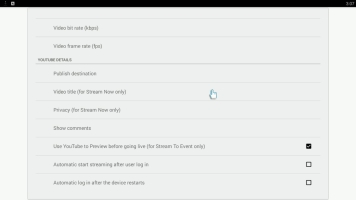Autostart after login
Webcaster X1 for YouTube is configured by default to automatically start streaming once it is authenticated to your YouTube channel. This makes it possible to use Webcaster X1 without an attached HDMI display and mouse to start and stop your stream.
Sometimes, automatic start is exactly what you want, particularly in cases like these:
- you want to configure Webcaster X1 to stream to your account, then hand it to someone else to do the actual stream (this way you won't need to share your YouTube login details with that user)
- you don't have a mouse or HDMI display
- you want to minimize setup time (for example if doing a live broadcast from the field)
- you have Webcaster X1 set up to stream to an event and are using the YouTube Preview function (making test immediately after bootup ideal)
Other times, you may want to disable the autostart after login feature so you can use Webcaster X1's start option to control the precise moment when you broadcast starts.
How autostart after login works
Autostart after login works differently depending on whether or not you have enabled Webcaster X1's stay logged in after reboot feature. (Both these features are enabled by default for simple use without an HDMI display or mouse.)
| Settings | Publish to... | Start streaming (or previewing*) by |
|---|---|---|
| Without autostart after login | Stream now or Stream to an Event | Using mouse and HDMI display |
| Only autostart after login | Stream now (only option) | Authenticating Webcaster X1 to your YouTube channel |
| Both autostart after login and stay logged in after reboot | Last used destination (Stream now or Stream to an Event) | Turning on Webcaster X1 |
* when using Use YouTube to Preview before going live, the stream begins previewing after login, and you need to use your YouTube Live Control Room to start the event.
Configuring autostart after login
By default, Webcaster X1 automatically starts your broadcast after you login.
You can change this using the steps below.
To change the autostart after login behavior you need:
- Your Webcaster X1 for YouTube
- An HDMI display (that supports 1080p video) connected to your Webcaster X1
- A USB mouse connected to your Webcaster X1 (must be connected before boot-up)
Show me!
- If not already on the Preferences page, click the Preferences icon
 at the lower right corner of the screen; the preferences screen opens.
at the lower right corner of the screen; the preferences screen opens.
- To enable automatic streaming after login: click Automatic start streaming after user login checkbox in the YouTube Details section. When using this option, your broadcast begins immediately after you authenticate to your YouTube (Google) account. (If you also have automatic log in after the device restarts checked, your publish destination is whatever you last had it set to: Stream Now or the Event you selected.)
- To disable automatic streaming after login: unckeck the Automatic start streaming after user login checkbox in the YouTube Details section. You will need to use an attached HDMI display and mouse to control when your broadcast begins.
- Note: When you first get your Webcaster X1 for YouTube, the default setting is to automatically start streaming after user login. On all subsequent uses after your first use, the default setting is whatever you used last time.
- If you are done with YouTube settings for your broadcast, right click to exit the Preferences menu.