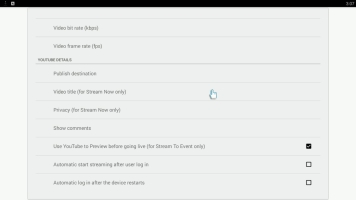Webcaster X1 for YouTube user guide
Stay logged in
By default, Webcaster X1 remembers your login information between uses. This means you don't need to re-authenticate Webcaster X1 to your YouTube (Google) account unless you click Logout after your broadcast.
You can avoid being logged in automatically by either logging out after your broadcast, or changing the behavior on reboot using the steps below.
To change the default login behavior after reboot you need:
- Your Webcaster X1 for YouTube
- An HDMI display connected to your Webcaster X1
- A USB mouse connected to your Webcaster X1 (must be connected before boot-up)
Show me!
- If not already on the Preferences page, click the Preferences icon
 at the lower right corner of the screen; the preferences screen opens.
at the lower right corner of the screen; the preferences screen opens.
- To enable automatic streaming after login: click Automatic start streaming after user login checkbox in the YouTube Details section. When using this option, your broadcast begins immediately after you authenticate to your YouTube (Google) account. (If you also have automatic log in after the device restarts checked, your publish destination is whatever you last had it set to: Stream Now or the Event you selected.)
- To disable automatic streaming after login: unckeck the Automatic start streaming after user login checkbox in the YouTube Details section. You will need to use an attached HDMI display and mouse to control when your broadcast begins.
- Note: When you first get your Webcaster X1 for YouTube, the default setting is to automatically start streaming after user login. On all subsequent uses after your first use, the default setting is whatever you used last time.
- If you are done with YouTube settings for your broadcast, right click to exit the Preferences menu.
Your USB mouse or keyboard must be connected to Webcaster X1 before boot-up.