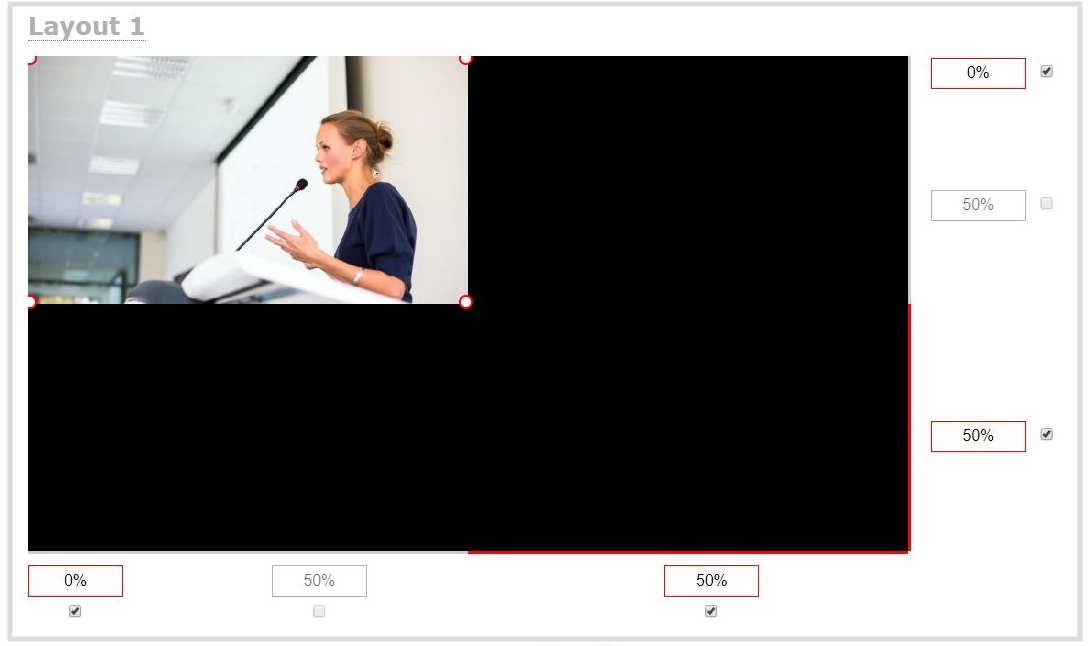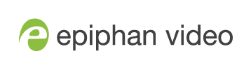Pearl Nano User Guide
Configure a custom layout for a channel
Configure a custom layout for a channel using the Admin panel
- Login to the Admin panel as admin, see Connect to the Admin panel.
- From the Channels menu, select the channel and click Layouts. The custom layout editor opens.
-
- Pearl Nano - If this is an Auto channel and you have a video source connected to Pearl Nano and the channel encoding is set to use the current signal resolution as frame size, the video source automatically appears in the full frame. Otherwise, a No Signal image appears.
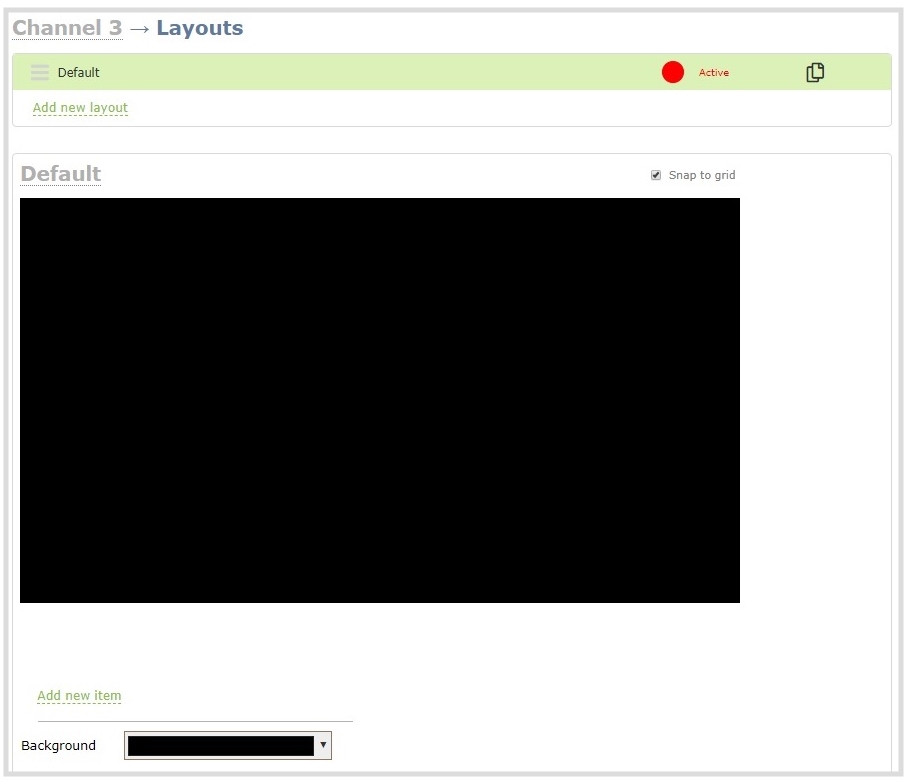
- Click and drag the red and white handles on the corners of the video source to re-size it in the layout editor area.
- Click Save when you're done or continue to add additional video sources to the layout, resize and crop each video source to exactly how you want them to appear. For examples, see Channel layout examples.