Restrict viewer access to channel streams
Your Pearl device can restrict access to all viewer streams from the channel using global viewer passwords and IP allow/deny lists. see Change user passwords andRestrict viewers by IP address.
If LDAP is configured for viewer authentication, the viewer must pass global autentication using LDAP credentials (or the viewer global password, if there is one) and must meet the local channel settings (come from an allowed IP address). See Configure LDAP user authentication for more information on LDAP configuration.
Restrict viewers for a channel using the Admin panel
- Login to the Admin panel as admin, see Connect to the Admin panel.
- From the Channel(s) menu, select the channel and click Streaming. The streaming configuration page opens.
- In the Stream access control section, select Use these settings from the drop down.
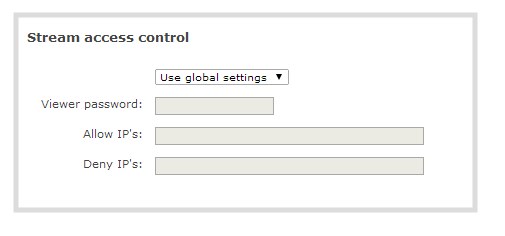
To return the channel to the global access control settings, select Use global settings from the drop down and click Apply. The configuration fields are disabled and any changes to the configuration fields are not saved.
Global LDAP settings are always enforced. Any local settings are in addition to LDAP sign on.
- (Optional) Specify a password for viewers of this channel. The password is masked as you enter it.
If you have global allow/deny lists or a global user password, you can override the global settings and remove all access control for a channel by selecting Use these settings and leaving all the fields blank.
- (Optional) Enter the allow and deny IP addresses for viewers of this channel. see Restrict viewers by IP address for details about allow and deny lists.
- Click Apply.

