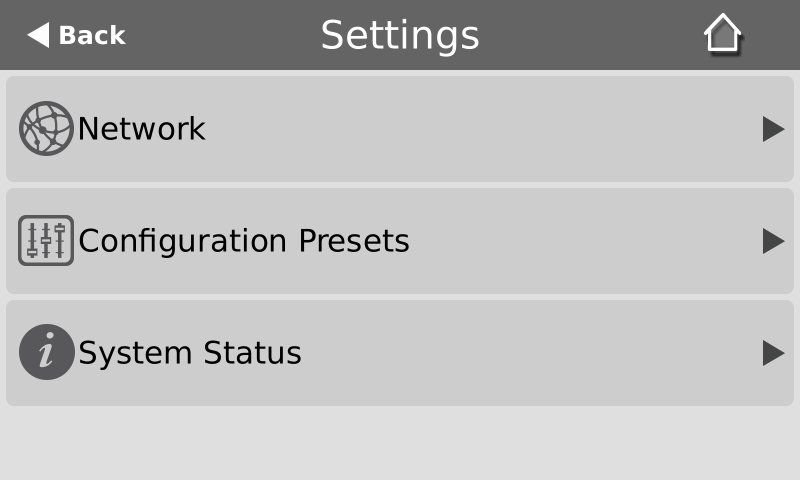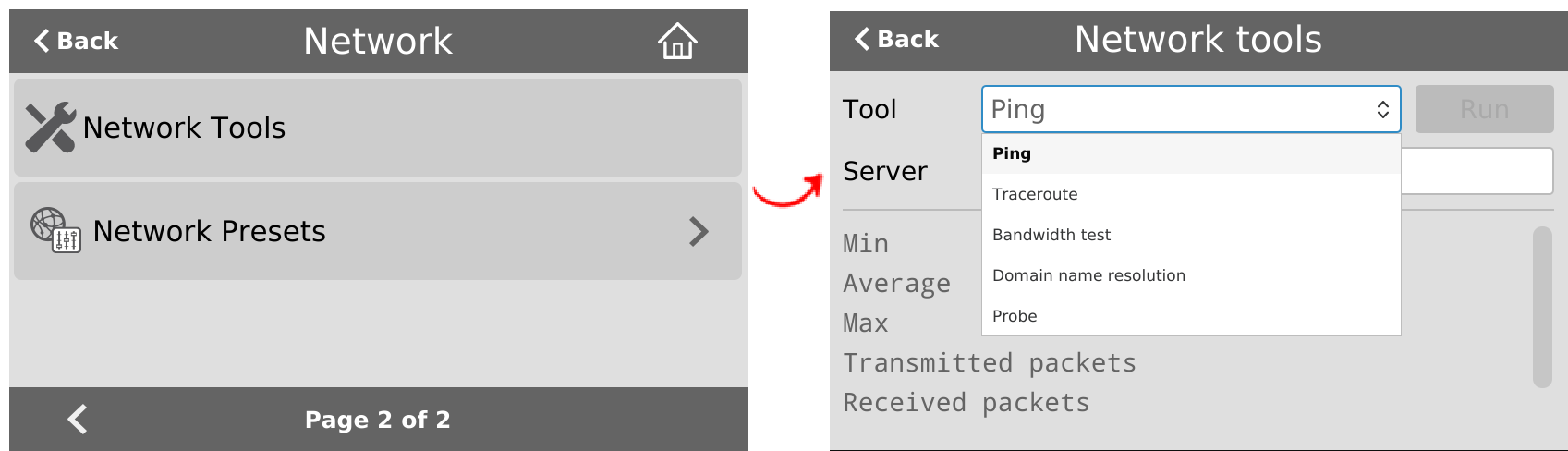Perform network diagnostics
Network diagnostic tools are available to help you troubleshoot your setup. Easily run diagnostics like traceroute, ping, and others
For more information about the network diagnostic tools and test results, see Diagnostic tools.
If you are unable to resolve your networking issues using the diagnostic tools, contact your network administrator and provide them with the IP address and MAC address of your Pearl device; otherwise, contact Epiphan Video support for assistance.
Perform network diagnostics using the Admin panel
- Log in to the Admin panel as admin, see Connect to the Admin panel.
- From the Configuration menu, select Network and then select the Network Diagnostics tab. The Network diagnostics page opens.
- In the Network diagnostics section, choose a diagnostic test from the drop-down menu and select Start.
Perform network diagnostics using the touch screen of Pearl Mini or Pearl-2
- Tap the gear icon to open the System settings screen. If the control icons aren't showing, tap anywhere on the touch screen.
- Tap Network and go to the second page of Network options. Then tap Network Tools.
- Tap the Tools field and select the diagnostic tool from the drop-down menu. Some tests require you to enter additional information.
- When you're ready to start the diagnostic test, tap Run.