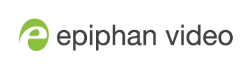Using AV Studio
AV Studio is a cloud-based video production platform that lets teams remotely control video encoders like the Epiphan Pearl family of encoders, as well as access the LiveScrypt transcription service and devices.
With AV Studio account, you can:
- Setup LiveScrypt transcription services, billing, and monitor monthly usage, see Create an account and enable transcription services.
- Control transcription for a paired LiveScrypt device, see Start, stop, and pause transcription using AV Studio.
- Preview live transcriptions for individual LiveScrypt devices and monitor the audio VU meter.
- Configure the LiveScrypt device settings, including: output options, system and network options, audio options, and transcription options.
- Manage archived transcription sessions and download .SRT and .TXT files after the transcription session ends, see Download and delete .SRT and.TXT files.
- Reboot the LiveScrypt device.
- Access the web interface, see Access system information.
- Pair and unpair devices, as well as delete devices from your team, see Pair the LiveScrypt device.
The LiveScrypt device's entry in AV Studio permanently goes offline when you unpair. You must pair the device again to start a new transcription session.
- If you pair LiveScrypt again after you have successfully unpaired from AV Studio, it shows up as a new device in AV Studio with a new device ID. The previous instance of the device remains permanently offline; however, you can still access transcription .SRT and .TXT files for an offline device instance.
Deleting an offline LiveScrypt device in AV Studio removes all transcription files associated with that encoder instance.
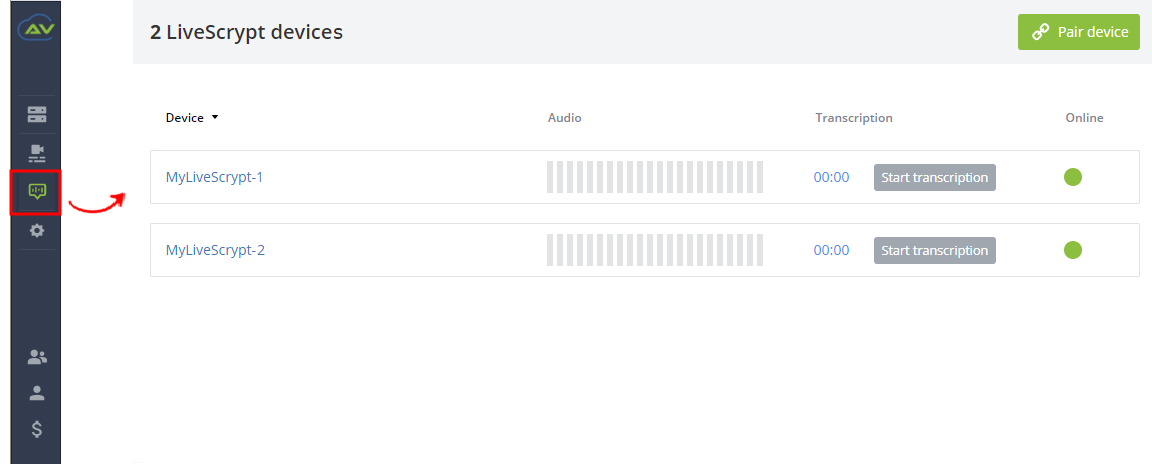
For more information about AV Studio, see the AV Studio online user guide.